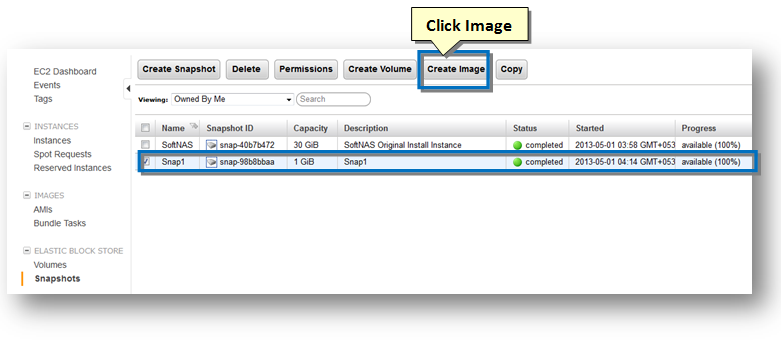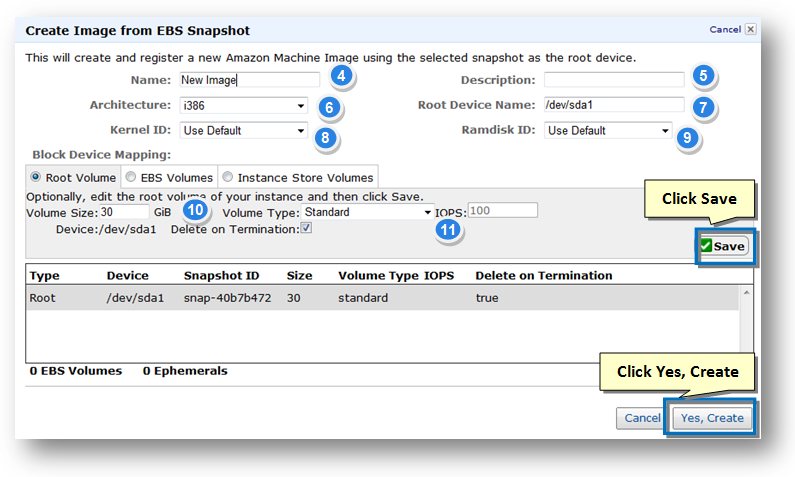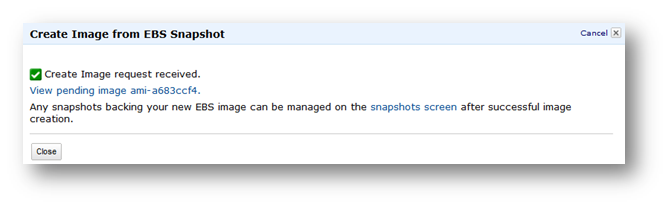Creating an AMI Image from EBS Snapshot
Creating an AMI image from EBS snapshot is very easy. Simply follow the steps given below.
1. Navigate to EC2 Dashboard -> Snapshots.
2. Select the snapshot for which you wish to create image.
3. Click the Create Image button above the list of snapshots.
The Create Image from EBS Snapshot dialog will be displayed.
4. Enter the name of the AMI image in the Name text entry box.
5. Enter the description of the image in the Description text entry box.
6. Select the name of the architecture from the Architecture drop down list.
7. Enter the name of the root device in the Root Device Name text entry box.
8. Select the kernel id as Use Default from the Kernel ID drop down list.
9. Select the RAM Disk ID as Use Default from the Ramdisk ID drop down list.
10. Enter the size of the volume in the Volume Size drop down list.
11. Select the type of the volume as Standard from the Volume Type drop down list.
12. Click the Save button.
13. Finally, click the Yes, Create button.
The request for the creation of AMI for the selected snapshot will be sent.
After the successful creation of the AMI, it will be displayed on the Snapshots page.