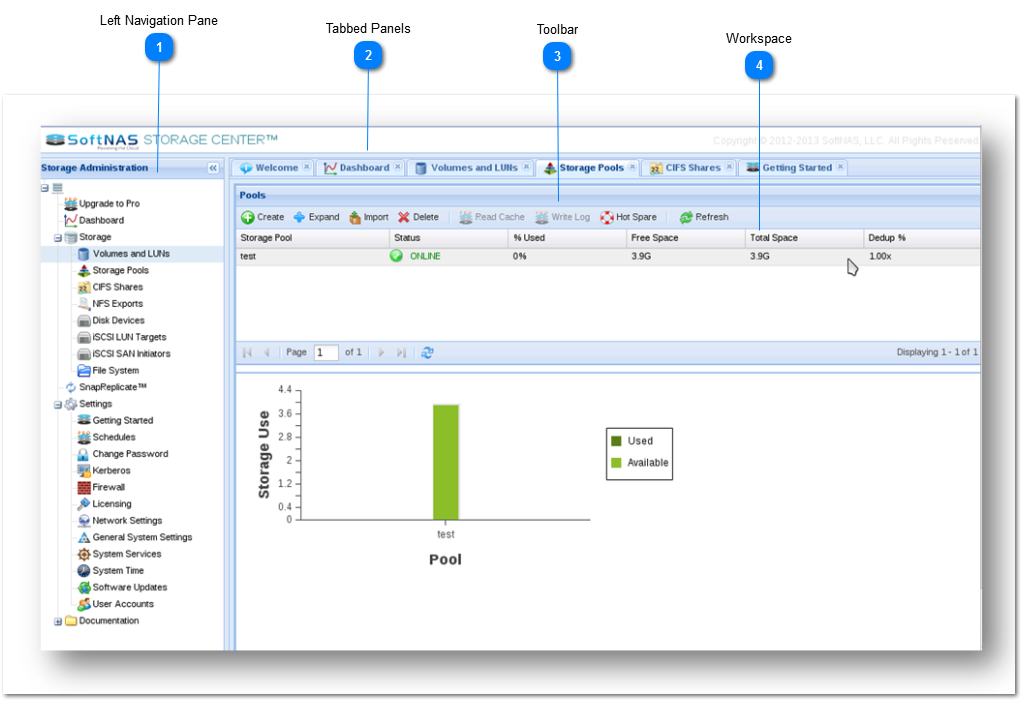Basics of SoftNAS Interface
 Left Navigation Pane
The Left Navigation Pane provides access to all of the SoftNAS features, panels and settings. It has a tree-like structure and you can expand the directory node to view the available options. To access a panel or feature or setting, simply click on it in the Left Navigation Pane. The corresponding panel will be displayed to the right of the navigation pane.
|
|
 Tabbed Panels
The Tabbed Panels are the opened panels in the application. You can navigate to the required panel by simply clicking its tab in the Tabbed Panels section.
|
|
 Toolbar
The Toolbar is available for certain specific panels and it has tools that provide access to certain task or function within that panel.
|
|
 Workspace
The Workspace is the area where the panels are displayed and you can perform panel specific tasks in this area.
|
|