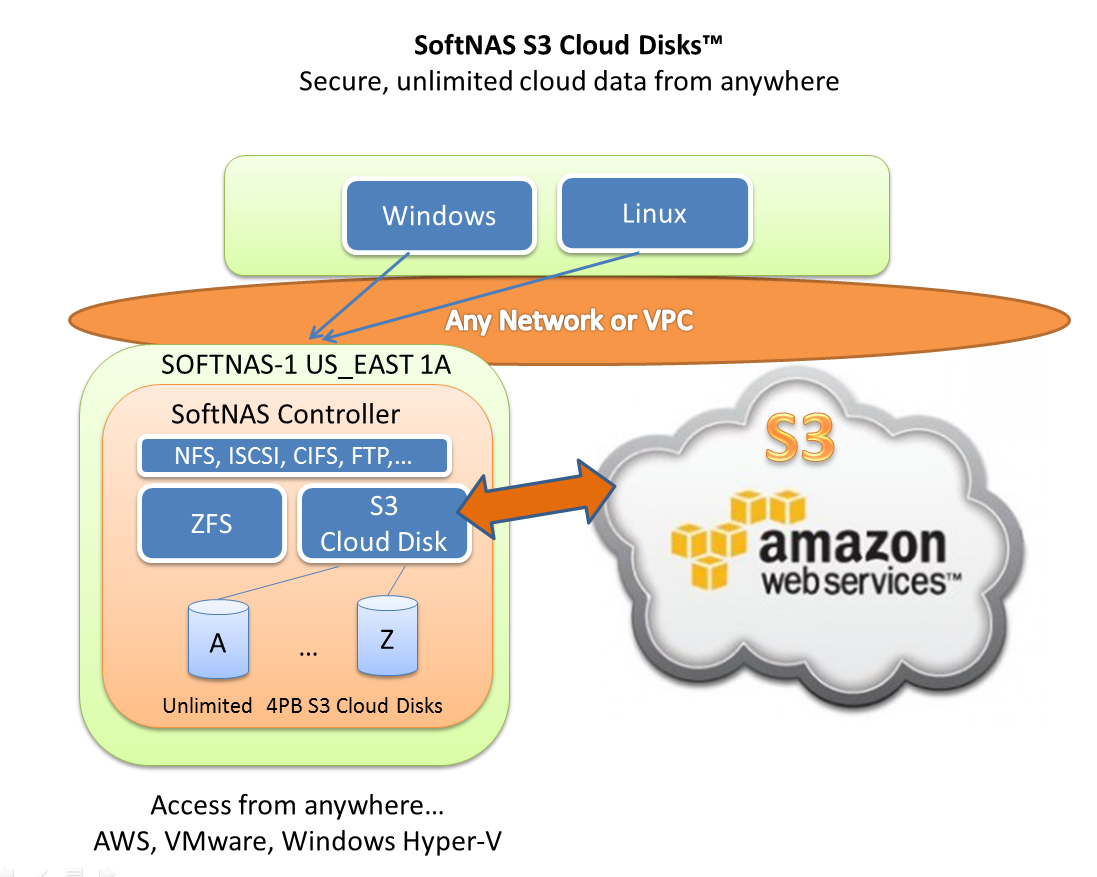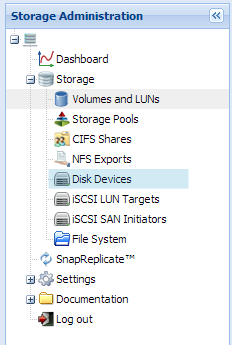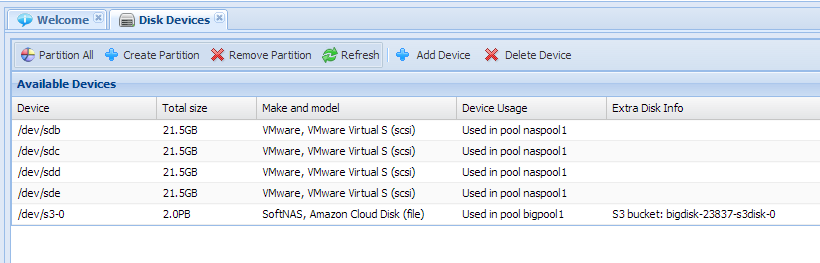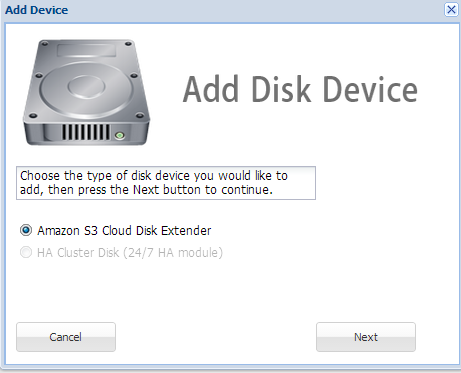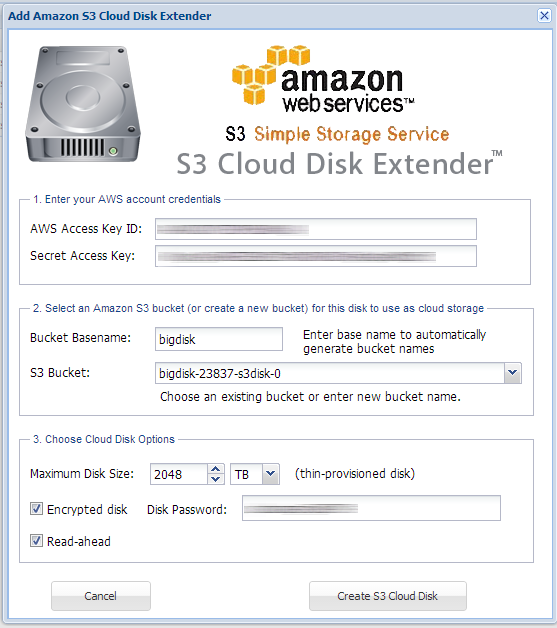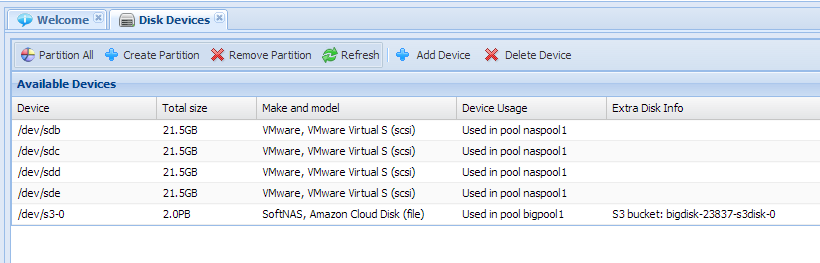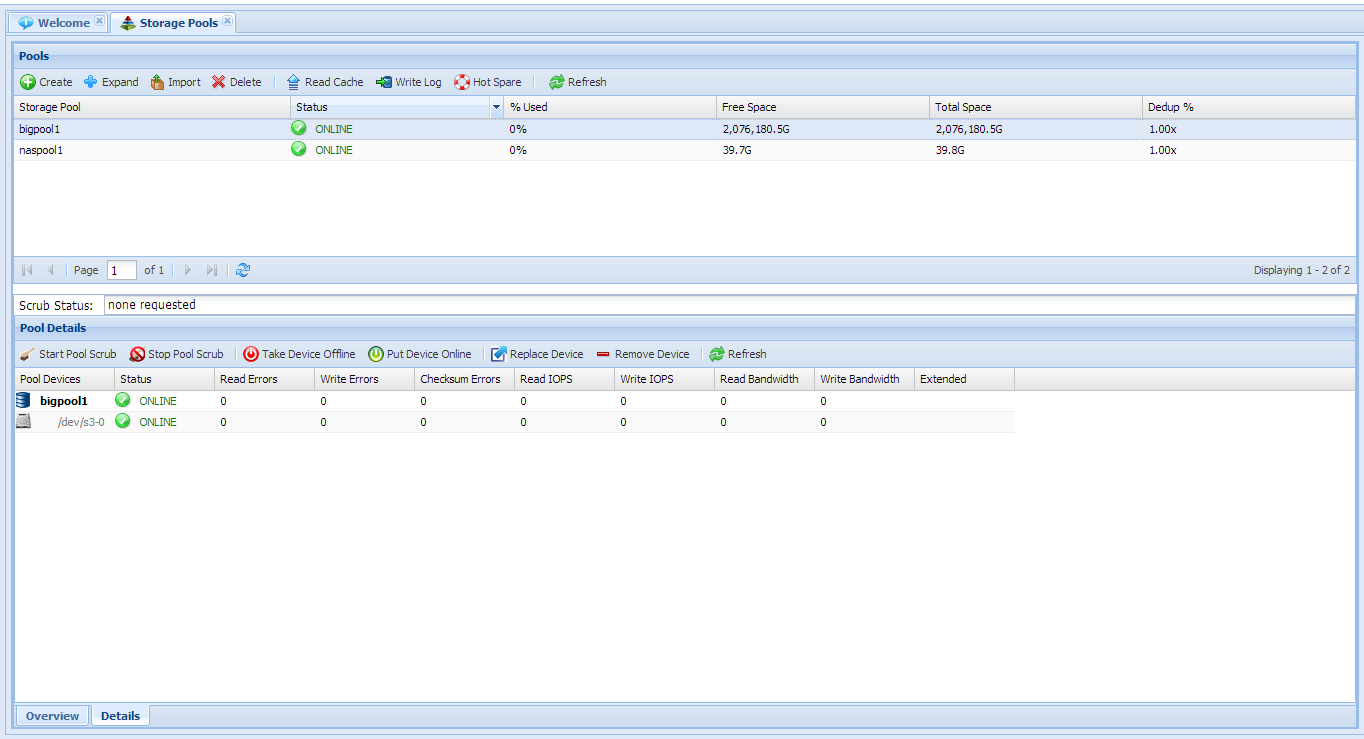Adding SoftNAS S3 Cloud Disk
About SoftNAS S3 Cloud Disks
Amazon S3 is storage for the Internet. It is designed to make web-scale computing easier. Amazon S3 and SoftNAS S3 Cloud Disks provides access to store and retrieve any amount of data, at any time, from anywhere on the web. It gives anyone access to the same highly scalable, reliable, secure, fast, inexpensive infrastructure that Amazon uses to run its own global network of web sites. The service aims to maximize benefits of scale and to pass those benefits on to customers.
As shown below, SoftNAS S3 Cloud Disks are block devices created from Amazon S3 storage.
Each S3 Cloud Disk device can store up to 4 petabytes (PB) of data. An unlimited number of S3 Cloud Disks are supported. Each S3 Cloud Disk is thin-provisioned, so storage space is only consumed when data is actually written to the device and actually used.
S3 Cloud Disks are attached to SoftNAS Storage Pools and provide unlimited cloud storage. Each cloud disk is encrypted and authenticated to provide added security.
S3 Cloud Disks can be created and accessed on-premise from VMware ESXi or Hyper-V systems, as well as within the Amazon EC2 cloud environment.
Cloud disks can also be combined in a RAID-1 mirror configuration with local disks (VMware/Hyper-V) or EBS disks (AWS), so you get the best of both worlds: I/O performance plus highly-redundant cloud storage in real-time.
Cloud disks benefit from other SoftNAS features, including RAM caching, SSD caching, compression, deduplication, scheduled snapshots and read/write clones. This means you get the best balance of performance and NAS features combined with the off-site data storage redundancy of S3.
Amazon S3 storage costs start at just $10 per TB per month in lower terabyte quantities and are available as low as $5 per TB per month in higher quantities. Consult
Amazon S3 product information pricing for latest details and pricing.
S3 Cloud Disks can also be copied for long-term archive storage into AWS Glacier (functionality that is built into the AWS console).
How to Add SoftNAS S3 Cloud Disk
To add a new SoftNAS S3 Cloud Disk to SoftNAS, use the following steps:
1. Launch SoftNAS StorageCenter and choose "Disk Devices" from the main menu
The Disk Devices panel appears.
2. From Disk Devices, choose the "Add Device" button
3. From Add Device screen, click "Next" button to continue.
4. Complete the Add S3 Cloud Disk form
Enter your AWS Access Key ID and Secret Access Key values.
Next, enter a Bucket Basename. This name is used to automatically generate unique S3 bucket names to host the S3 Cloud Disk. You can also enter any unique bucket name you prefer and not use the automatically generated name. To choose an existing S3 bucket, click on the drop down menu and choose a bucket (it must be empty).
Next, choose cloud disk options:
Maximum Disk Size - this value can be between 1 GB and 4095 TB (4 petabytes). This is the maximum cloud disk size for the device. As cloud disks are thin provisioned, there are no Amazon S3 storage costs until data is actually stored in a SoftNAS storage pool and volume.
When choosing a Maximum Disk Size, please keep in mind that you will need a SoftNAS license for the maximum about of storage you plan to use.
Encrypted disk: check this option and provide a Disk Password to encrypt the contents of the S3 cloud disk to ensure its contents cannot be accessed, except via this S3 Cloud Disk.
Read-ahead: check this option (on by default) to enable the S3 Cloud Disk to pre-fetch data blocks ahead of when they're actually accessed. This options is especially helpful with sequential access workloads.
5. Press the "Create S3 Cloud Disk" button
The S3 Cloud Disk is created and automatically partitioned and ready for use.
The next step is to create a Storage Pool which uses the S3 cloud disk.
Note in the above screenshot the device names are in the form /dev/s3-NNN, where NNN is the cloud disk device number from 0 to NNN (there is no upper limit). In the Extra Disk Info column you will see the S3 bucket name. Once assigned to a storage pool, the device will show which pool the device is used by.
6. Create the SoftNAS Storage Pool that uses the S3 Cloud Disk
Choose the Storage Pools menu item and use the Create button to create a storage pool that uses the new SoftNAS S3 Cloud Disk.
After creating the Storage Pool, you will see the available storage which is ready for use, as shown above. The above example shows 2 million GB of available storage (2 PB) with a single S3 cloud disk in RAID 0 configuration.
You can also combine EBS volumes and S3 volumes into a RAID-1 mirror configuration, for the best combination of local disk performance (e.g., EBS on AWS, VMDK on VMware/Hyper-V) and S3 disk for off-site, highly-redundant cloud storage.
Next Steps