Update VMware Tools
As with any VM, it is important to ensure VMware Tools are current and operating correctly. SoftNAS ships with the latest version of VMware Tools already installed; however, your particular version of VMware may be slightly different, so verify that VMware Tools is running and current on your target system. While this is not critical, it is a recommended best practice to ensure the VMware Tools matches your version of VMware ESXi.
SoftNAS makes use of the vmxnet 3 network driver to support 10 GbE virtual NICs, support which is provided by drivers that come with VMware Tools. These drivers are compatible across all ESXI 5.x versions.
To update VMware Tools on Linux, follow VMware's instructions here. You will need to log in as "root" (use the default password "Pass4W0rd" if you just installed SoftNAS and have not yet changed the root password). To log in, open up a console window on VMware and press F8 in the SoftNAS Console, log in with the root password, then log into the SoftNAS Desktop and launch a command shell, then follow the VMware Tools installation and update instructions.
As shown below, after pressing F8, enter the root password.
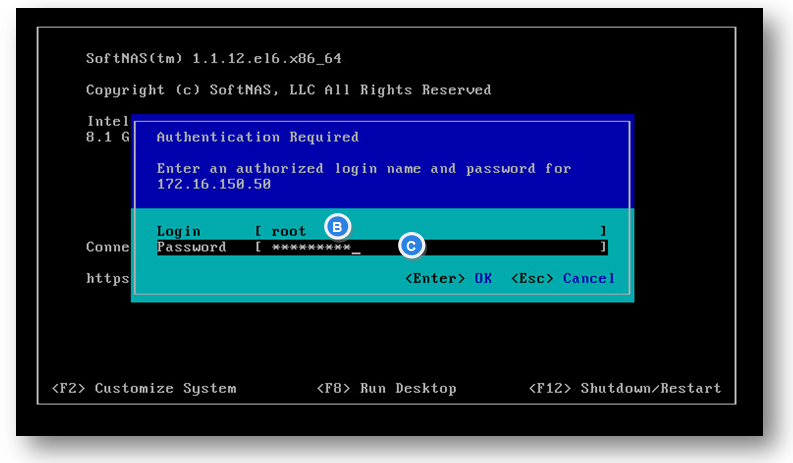
We recommend you choose "automatic kernel rebuilds" (the last question during VMware Tools installs), so that VMware Tools remains compatible with future kernel updates.