Preparing Hyper V and Hardware Environment
VM Considerations
SoftNAS™ operates as a VM in the Microsoft Hyper-V environment. Like other VM's, it must be assigned appropriate resources. Please review the System Requirements for details on recommended settings for the SoftNAS VM.
Networking Considerations
A minimum of 1 gigabit networking is required and will provide throughput up to 120 MB/sec (line speed of 1Gb/E). 10Gb/E offers 750+ MB/sec throughput. To reduce the overhead for intensive storage I/O workloads, it is highly-recommended to configure the Hyper-V hosts running SoftNAS and the heavy I/O workloads with "jumbo frames", MTU 9000. It's usually best to allocate a separate vSwitch with dual physical NICs configured for MTU 9000 (be sure to configure the physical switch ports for MTU 9000, as well).
If you are using dual switches for redundancy (usually a good idea and best practice for HA configurations), be sure to configure your host vSwitch for Active-Active operation and test switch port failover prior to placing SoftNAS into production (like you would with any other production host).
You should choose a static IPv4 address for SoftNAS. If you plan to assign storage to a separate VLAN (usually a good idea), ensure the vSwitch and physical switches are properly configured and available for use. SoftNAS is typically deployed on an internal, private network. Access to the Internet from SoftNAS is required for certain features to work; e.g., Software Updates (which download updates from softnas.com site), NTP time synchronization (which can be used to keep the system clock accurate), etc.
From an administration perspective, you will probably want browser-based access from the internal network only. Optionally, you may wish to use SSH for remote shell access (optional). If you prefer to completely isolate access to SoftNAS from both internal and external users, then access will be restricted to the Hyper-V console only (you can launch a local web browser on the graphical console's desktop).
Prior to installation, allocate a static IP address for SoftNAS and be prepared to enter the usual network mask, default gateway and DNS details during network configuration. By default, SoftNAS is configured to initially boot in DHCP mode (but it is recommended to use a fixed, static IP address for production use).
Disk Device Considerations
The SoftNAS VM runs the Linux operating system, which runs on a virtual hard disk (VHD) that can be a local disk drive (host datastore), fiber-attached SAN disk, iSCSI-attached SAN disk or dual-path locally attached disk array.
Hyper-V supports up to 64 data disks (VHD's) per SCSI controller, and only 4 drives per IDE controller on a VM; therefore, we recommend adding a SCSI controller to the Hyper-V for your data disks.
SoftNAS manages a collection of local and/or network-attached disk drives (which can also be fiber-attached or iSCSI SAN, or dual-path locally attached drive arrays).
SSD (solid state disks) drives - SoftNAS supports the use of high-speed SSD drives, including the latest, affordable MLC drives comprised of flash NAND memory, which typically provide access times 100 times faster than physical disk drives (e.g., access times in the 0.1 millisecond range are common, with 300 MB/sec to 450 MB/sec transfer rate per drive). This equates to 40,000 to 50,000 or more IOPS (I/O per second).
SSD are excellent for use as both Read Cache and Write Log purposes, augmenting main memory with additional high-performance caching and logging storage. Note that write log devices can be configured as RAID 1 mirrors, so you have double protection against drive failures and data loss.
Some recommended drives include Crucial M4 series SSD, which are widely available and very affordable. The Crucial M4 512 GB drive shown below costs a few hundred dollars and provides very impressive throughput and extremely fast read access, and respectable write speed as well. These drives are now less than $1 per GB and are as much as 100 times faster than SAS drives. However, there is a short life expectancy for these drives - est. 3 to 5 years, depending upon how much write activity your workloads exhibit. If you have high-write workloads, SAS drives may be a better choice for long term high-performance storage. If you have read-intensive workloads, it's hard to beat SSD for high-performance and durability, especially at the price. Of course, SSD are an excellent choice for read cache - a use case for which they're hard to beat.
Lastly, SSD consume about 1/10th the power of spindle drives like SAS and SATA disks, so if low-power operation is an objective, SSD are a great solution.
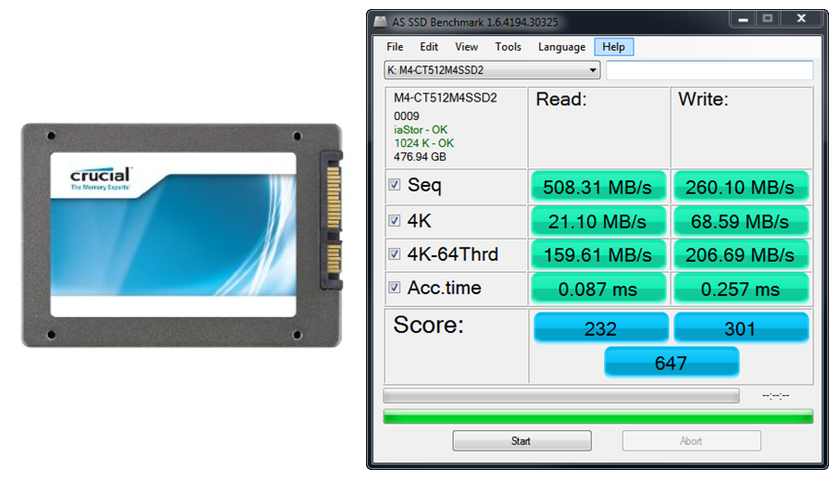
10K and 15K SAS drives - SAS drives have long provided a solid foundation for storage systems. Assuming budgets permit, it is recommended to use 15K SAS drives for high-performance workloads, such as SQL Server databases, virtual desktop systems like RDS, VMware View, Citrix XenDesktop, Exchange Server and other performance-sensitive applications. As always, use of RAID 10 provides best read and write performance, while RAID 5/6/7 provide excellent read performance with some write performance penalty. Adding SSD as read cache and write log can greatly improve the performance of small writes and brief I/O bursts.
The Seagate Cheetah 15K SAS drive shown below, for example, provides high-perfomance with proven reliability for long-term reliability. These drives cost around $1 per GB of storage.

SATA drives- modern SATA drives provide access to high capacity storage at relatively low performance levels. SATA storage is typically adequate for file servers and user data, backup data storage and many common applications that do not require high levels of performance. For best results, do not use SATA drives for high-performance workloads.
High-capacity SATA drives like the Seagate Barracudo7200 3 TB drive shown below provide an enormous amount of storage when aggregated into a RAID array, and are very affordable at a hundred to two hundred dollars each.
Storage Enclosures
There are lots of options for storage enclosures, including chassis with redundant power supplies, redundant cabling in both 3.5" and 2.5" form factors.
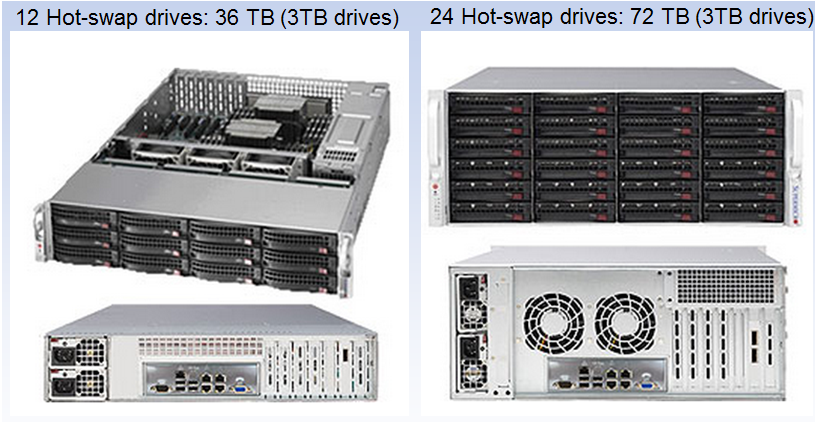
The above prices were as of mid 2012 - check CDW, NewEgg.com, SuperMicro.com, Amazon.com and dozens of other quality providers of disk drives and enclosures.
Of course, HP, Dell, IBM and other mainstream computer vendors also typically offer a complete line of storage enclosures and disks, if you prefer major brand equipment.
You may also leverage SAN or JBOD arrays with SoftNAS.
Fiber-channel SAN - if you have it available or can afford the investment, a fiber-channel SAN is hard to beat for performance and rock-solid reliability. A SAN can provide a great storage foundation and backbone for SoftNAS, which is then used to provide advanced NAS features, higher performance and many other capabilities not available in a SAN. The only requirement for the SAN and fiber-channel adapters is VMware compatibility (all major vendors support VMware).
After you have chosen which of the above methods of connecting JBOD (just a bunch of disks) or a SAN (storage area network) to VMware, then you are ready to install and configure SoftNAS. If you are just giving SoftNAS a try on a smaller-scale basis, then most any VMware-compatible disk storage will suffice as a starting point. Just remember, you don't need to spend a lot to get high-performance, high-quality NAS capabilities with SoftNAS, as there's enormous flexibility and choice available to you.
Please review RAID Considerations for additional information on available and recommended data disk configurations.
Hyper-V Linux Integration Tools
After installation of SoftNAS, you can update the Hyper-V Linux Integration Tools that ship with SoftNAS to ensure you have the proper version of Linux Integration Tools installed. This will ensure you can gracefully shut down and reboot SoftNAS from the Hyper-V console and all your network and other device drivers are up-to-date.
Note: SoftNAS for Hyper-V ships with the Hyper-V 2012 tools already installed, so if you want to use a different version of Hyper-V, be sure to install the proper version of Linux Integration Tools.