Generating SSH Keys
Using PuTTy to Generate SSH Keys in Windows
You can use PuTTyGen on Windows, in order to generate private/public key pairs for SSH authentication.
Once you have downloaded PuTTyGen you can use the following procedure to generate a SSH key for your SoftNAS instance in Microsoft Azure.
1. Open PuTTyGen and click on Generate in order to generate new public/private keys.
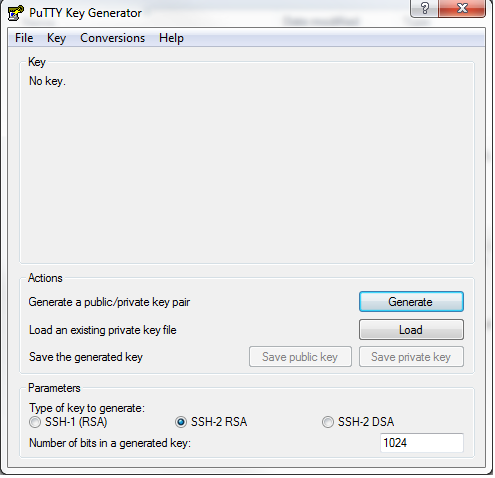
2. Generate randomness by moving the mouse when prompted.
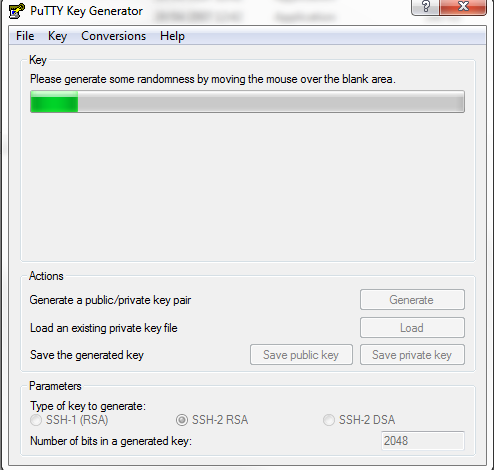
3. Copy the public key, which will be used for the SoftNAS instance in Microsoft Azure.
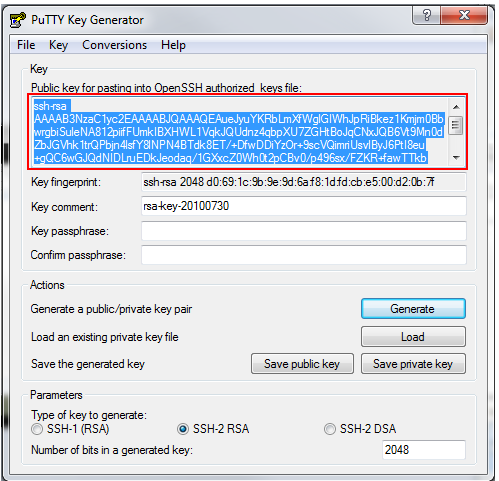
4. Don't forget to save both the private and public keys.
Using open-ssh to Generate SSH Keys in Linux
To set up SSH access, the following is required:
-
Create a public/private key pair.
-
Copy the public key that will be uploaded to the remote server.
Creating the Key Pair
To create the key pair:
1. Open a new terminal session.
2. Run the “ssh-keygen” command to create a new public/private key.
You will be prompted to select a location on your local machine (default location is recommended). You can also provide a passphrase to protect your private key at this time, if required.
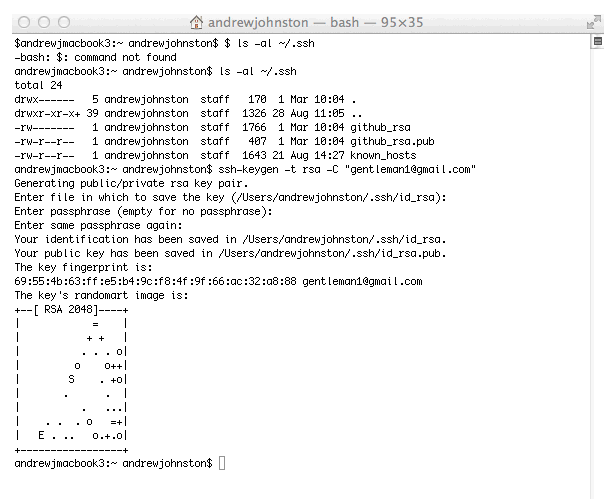
Adding the Key to the Remote Server
It is required to add the newly created public key to the SoftNAS instance in Windows Azure. In order to do this, copy the key from Terminal and then paste it into the SoftNAS VM at time of creation.
To obtain the key
1. From terminal run the following command
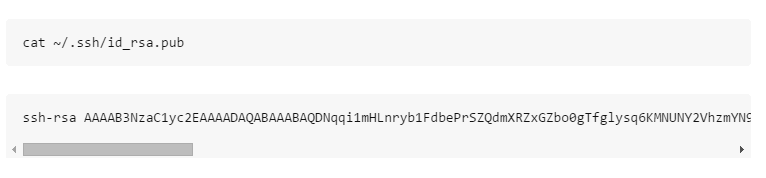
2. Copy the entire output, including ssh-rsa. This is the public key that needs to be pasted into the appropriate field at SoftNAS VM creation.
For more information, see section Creating a SoftNAS Virtual Machine.