Managing Network Settings
Network Settings
Network settings, including inbound and outbound rules are very important to the success of your deployment, and will differ based upon the use case. Managing Network Settings at the Azure VM level is important to the success of your deployment. To change your network settings:
-
From the Virtual machines screen, click on the preferred SoftNAS Cloud® VM.
-
Click on
Settings > Network Interfaces.
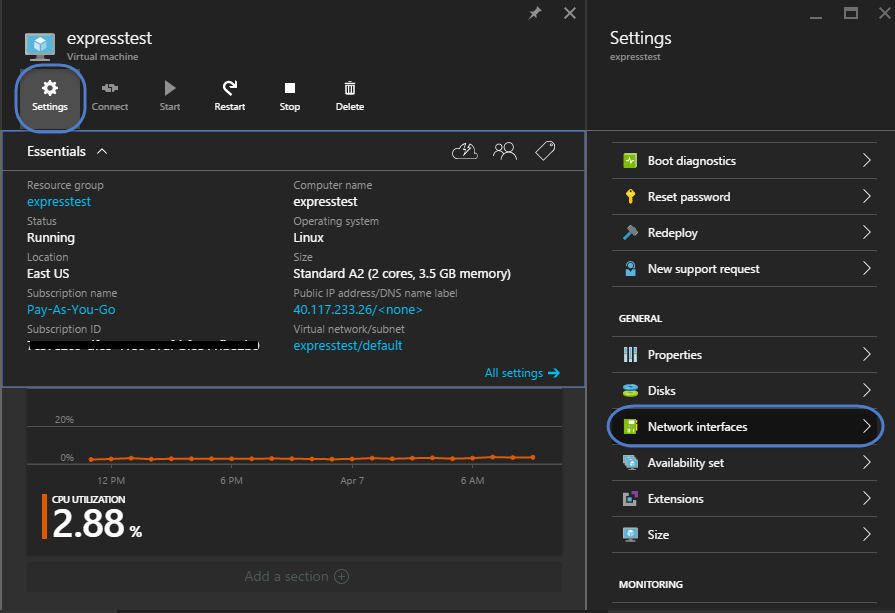
-
Select the available network interface. This will open a new
Settings menu, allowing you to configure your network interface. Scroll right to reach the
Network Settings menu.
-
In the Network Setting Menu, under General, you can view network interface properties, manage IP addresses, provide DNS settings, and apply a
Network Security Group. The IP address supplied for the network interface will be used to connect to your SoftNAS Cloud on Azure instance.
Network Security Group
Azure manages inbound and outbound rules in a similar fashion to AWS, by tying them to a Network Security Group. To view and change the Network Security Group settings, select Network Security Group.
In the Settings Menu for the selected Network Security Group, you can view the defaults, and make any required changes to both your inbound and outbound security rules, as well as subnets.