The System Services module provides management of all bootup and shutdown processes and services, or create a new upstart service.
The System Services provides a list of services that are running (or available to run) and that are activated at boot time. These service configurations normally should not need to be changed, but advanced users may have additional needs that can only be met by enabling certain Linux services not enabled by default in SoftNAS. From here, it is possible to start, restart, reload, show status, stop or delete a service.
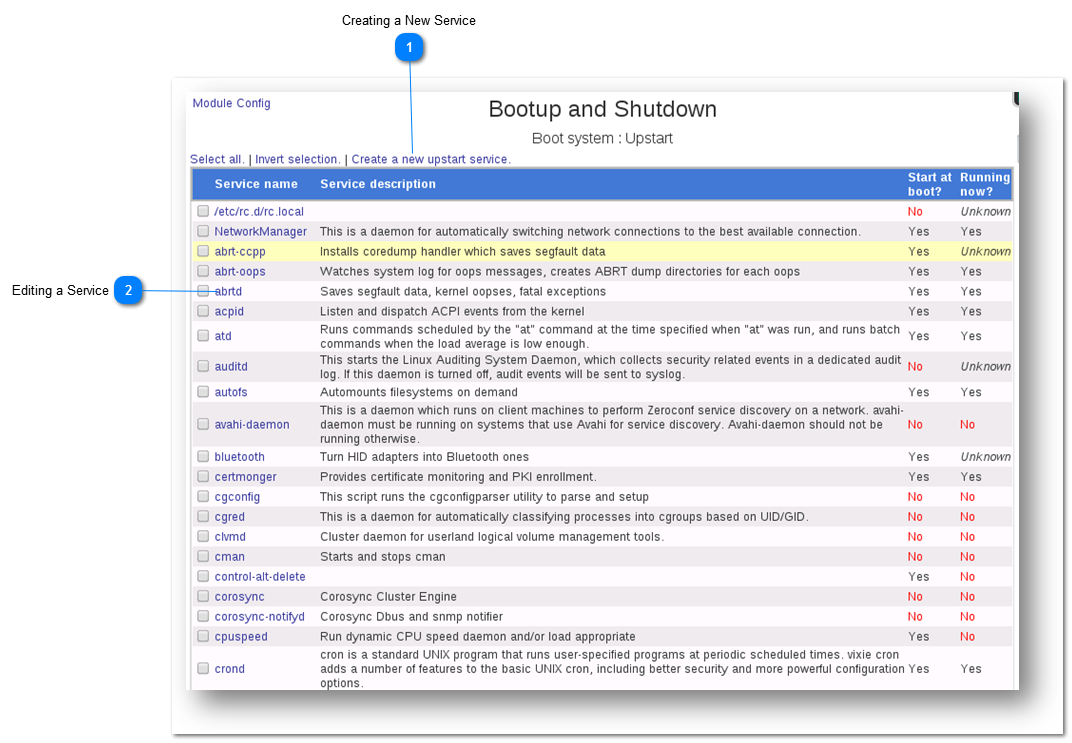
 Creating a New Service
Creating a new service is very easy. Simply follow the steps given below.
1. Click the Create a New UpStart Service button.
The Create Upstart Service page will be displayed.
2. Enter the name of the service in the Service Name text entry box.
3. Enter the description of the service in the Service Description text entry box.
4. Enter the commands if any, to run before starting the server in the text entry box. Note that this is an optional field.
5. Enter the details of server programs and parameters in the text entry box.
6. Specify whether the service should start at a boot time or not by choosing Yes or No option.
7. Click the Create button.
The new service will be created.
|
|
 Editing a Service
Note: Be careful while editing a service. It may affect the smooth functioning of the system.
1. To edit a service, simply click the name of the service.
The service will be displayed in edit mode.
2. In the Action Details section, edit the name of the service in the Name text entry box.
3. Edit the script related to the action, in the Action Script text entry box.
4. Specify whether the service should start at a boot time or not by choosing Yes or No option.
5. Click the Save button.
The changes made to the service will be saved.
|
|