Viewing Instances and Details
Viewing Instance Details
You can view the complete details of an instance that is successfully launched.
1. To do so, click the Instances option in the left panel.
All the instances in the region will be displayed.
2. Select the instance, the details of which you wish to view.
The details of that instance will be displayed at the bottom of the screen in different tabs.
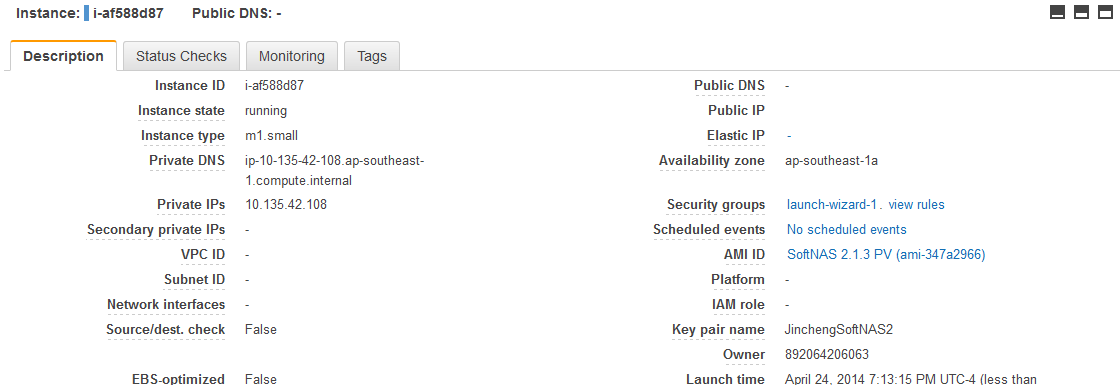
3. The Description tab shows all the basic and general information of the instance.
4. The Status Checks tab displays the information on the system status checks and instance status checks. You can also create Status Check Alarm from here.
For more information, refer to the following section.
5. The Monitoring tab displays all the CloudWatch alarm and metrics in graph format.
6. The Tags tab will show all the tags that are associated with the instance. You can also add, edit or remove tags.