Setting Status Check Alarm
Status Check Alarm
You can set CloudWatch alarms in order to be notified automatically whenever the metric data reaches to the level defined by you.
To create a status check alarm
1. On the EC2 Dashboard, click the Instances option in the left panel.
2. Select the instance to which you wish to add CloudWatch alarm.
3. Navigate to the Status Checks tab.
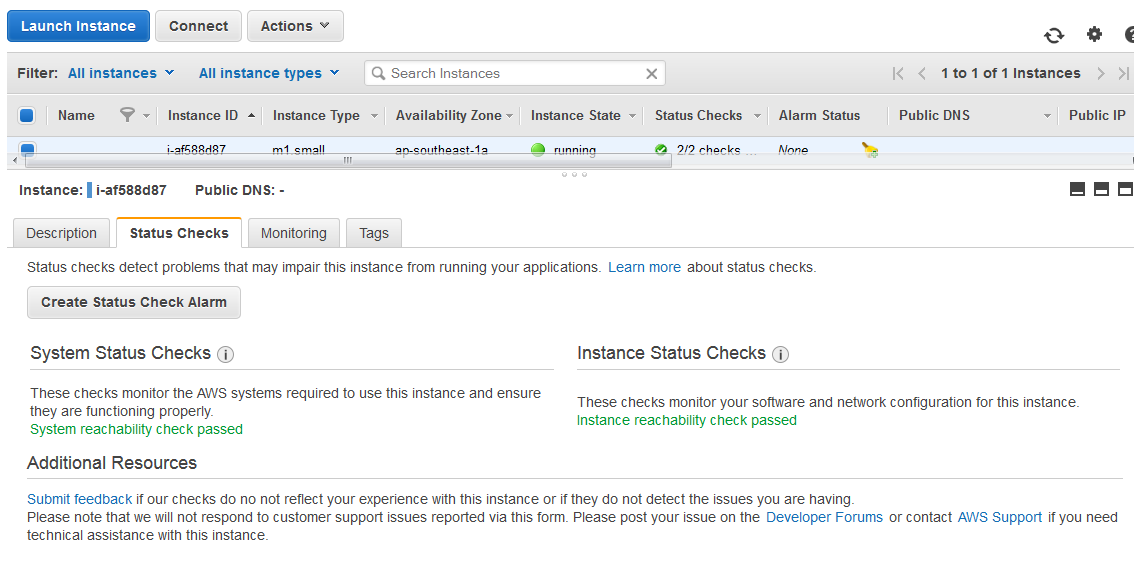
The Status Checks tab displays the information on the system status checks and instance status checks.
4. Click the Create Status Check Alarm button.
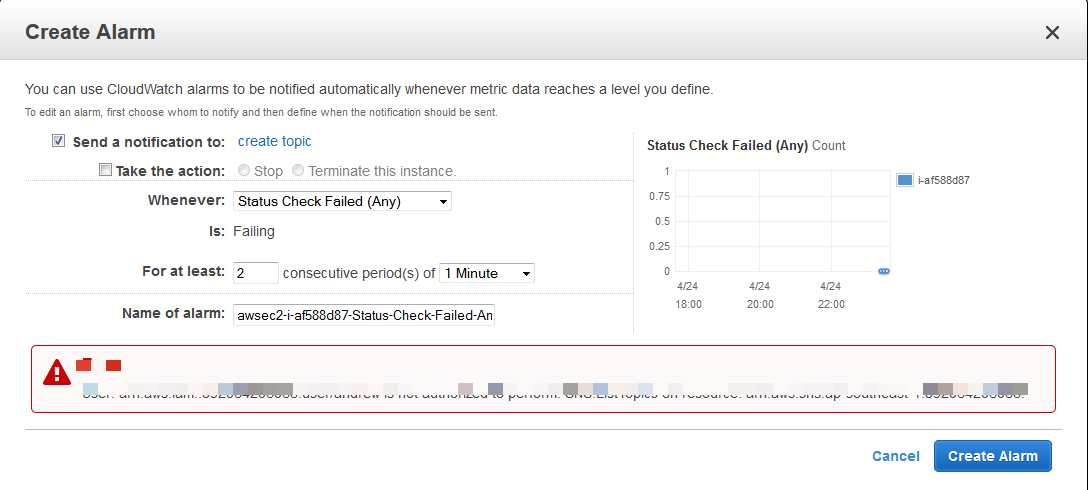
5. Check the box behind the Send a Notification field and enter the email id to which you wish to send the notification, in the text entry box.
6. Enter the email IDs of all recipients who you wish to send notifications in the text entry box.
7. Check the box behind the Take the Action field to initiate the action to be taken in case of the metric reaching a certain level. Also check the box for the type of the action to be initiated as Stop or Terminate this instance.
8. Select the condition for defining the required metric from the Whenever drop down list and then from the description drop down list.
9. Define the condition In the IS field.
10. Continue the condition for the number of executions for a period.
11. Click the Edit button to change the name of the alarm.
12. Click the Create Alarm button.
The new CloudWatch alarm will be initiated.