Opening Virtual Machine
From vSphere Client
For virtual machine environment such as VMware ESXI, deploy the SoftNAS™ Virtual Storage Appliance on hosts that are running ESXi version 4.x or later. Then access the OVF files from vSphere Client.
1. To do so, start the vSphere Client installed on your computer.
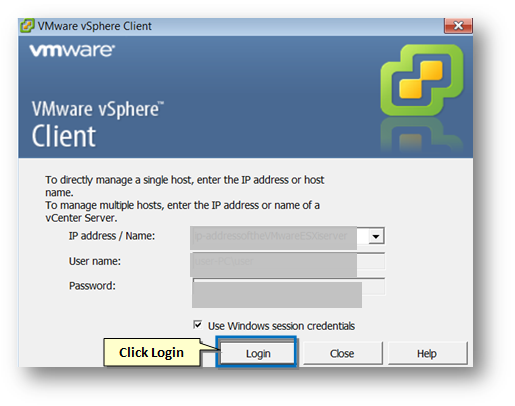
2. Provide the host IP login credentials to access SoftNAS Virtual Storage Appliance installed on your host server.
Select the SoftNAS VM.
From VMware Workstation
For desktop version of VMware's virtualization platform, extract the files to a single folder on the desktop that has VMware Workstation installed. Then access the OVF files from VMware Workstation.
1. To do so, start the VMware Workstation installed on your computer.
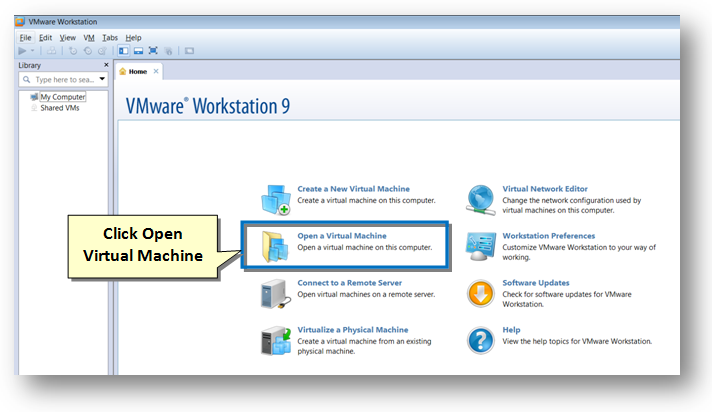
2. Click the Open a Virtual Machine option on the Home page.
The standard Open dialog will be displayed.
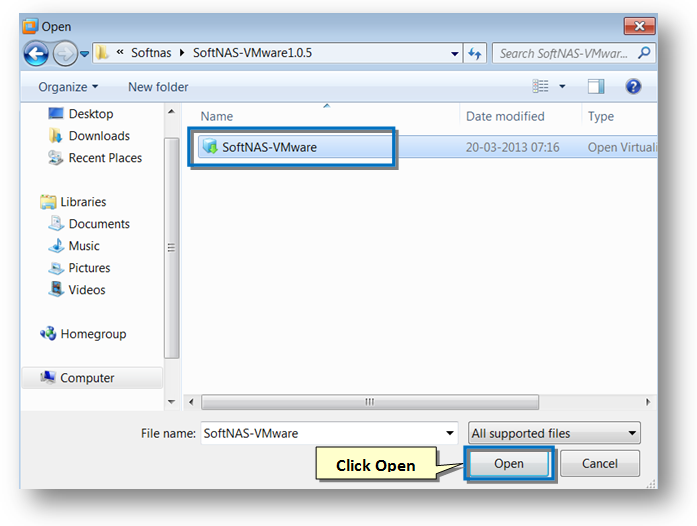
3. Select the SoftNAS OVF file on your computer and click the Open button.
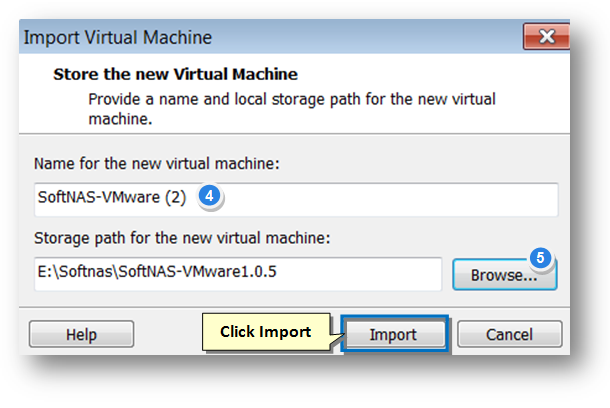
The VMware Workstation starts importing the SoftNAS file.
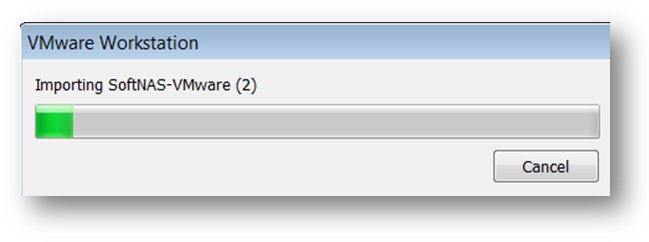
Once the import is complete, the SoftNAS-VMware virtual machine will be opened in the VMware Workstation.
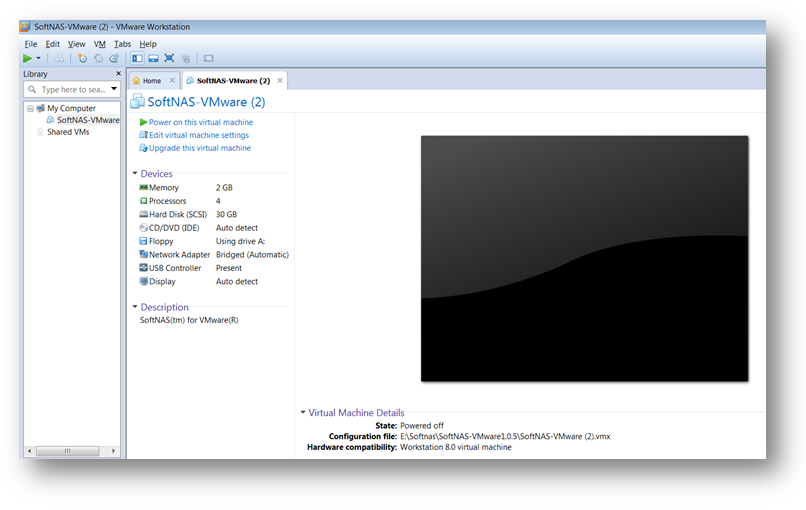
In order to run the VM, you need to power it on.
For more information, refer to the following section.