Logging on to VM
When the SoftNAS virtual machine is ready and powered on, it starts booting. Then the SoftNAS virtual machine will be ready and the SoftNAS user selection for login process will be displayed.
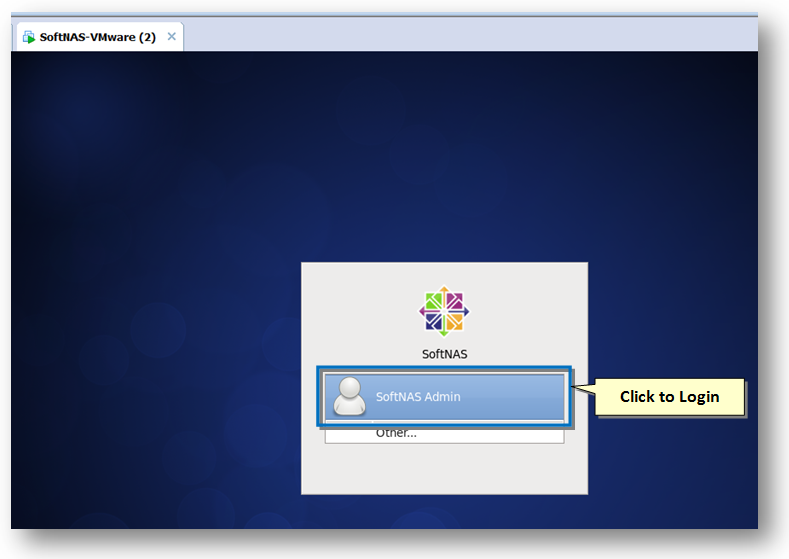
1. Click the SoftNAS Admin option to begin the login process.
The SoftNAS Login screen will be displayed,.
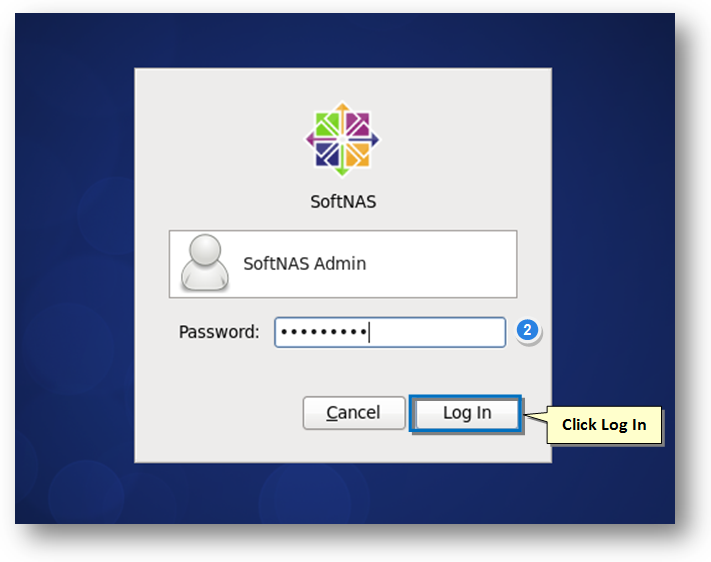
2. Enter the default password such as Pass4W0rd (that's a zero), in the Password text entry box.
3. Click the Log In button.
The SoftNAS virtual machine's desktop will be displayed.
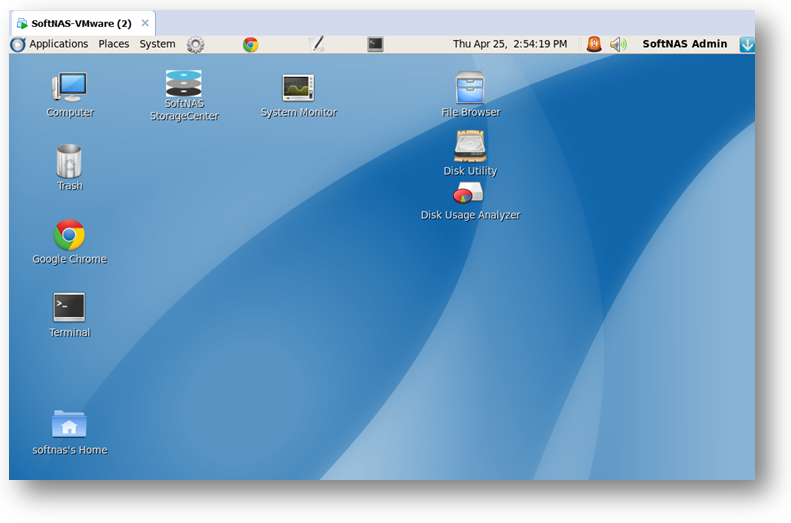
From the SoftNAS virtual machine's desktop, you can either access the SotfNAS Storage Administration or Terminal to configure network settings.
For more information, refer to the following sections.