Downloading and Installing
In order to download SoftNAS and avail its services, you need to sign up and become a member of the SoftNAS community.
Signing up and downloading SoftNAS are very easy. Simply follow the steps given below.
1. Open your browser and enter the SoftNAS website link https://www.softnas.com/ in the Address bar.
The SoftNAS home page will be displayed.
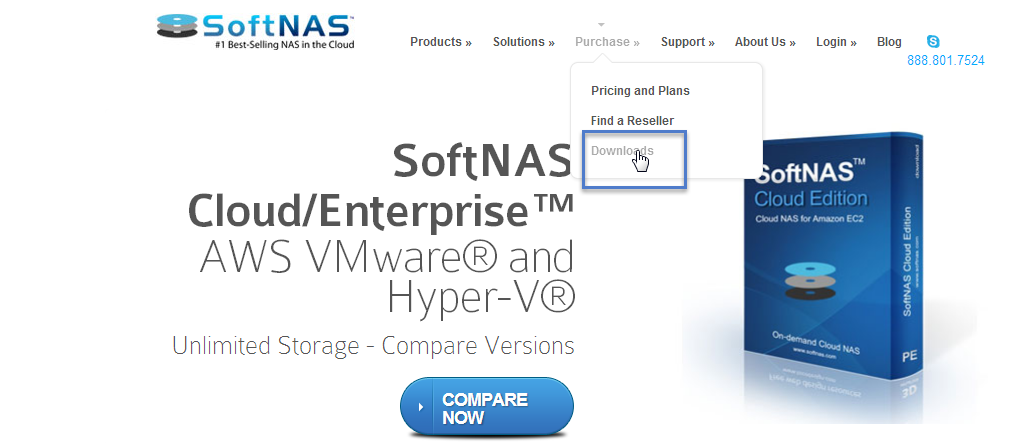
2. Click on Purchase>Downloads.
The SoftNAS Download Registration page will be displayed. Enter your first and last name, company name and email address to proceed with the download.
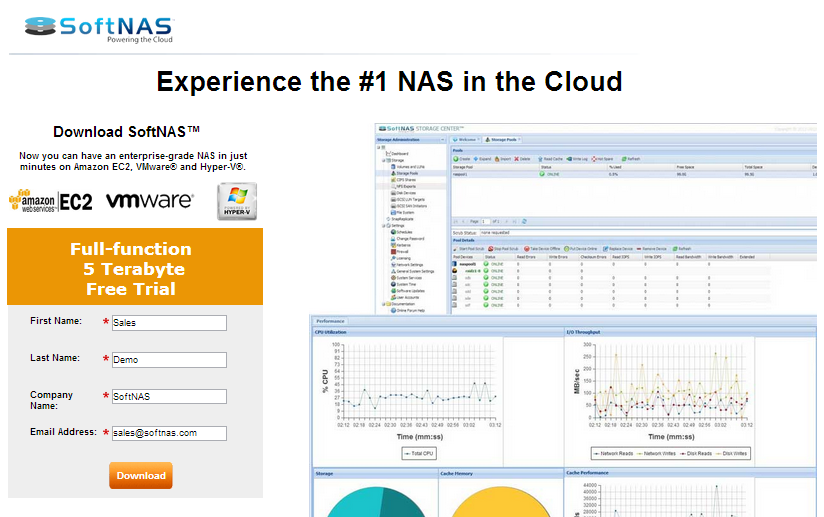
Press the Download button to register and download.
3. Click the Downloads button and choose the appropriate VMware version, as shown below.
The Customer Downloads page will be displayed.
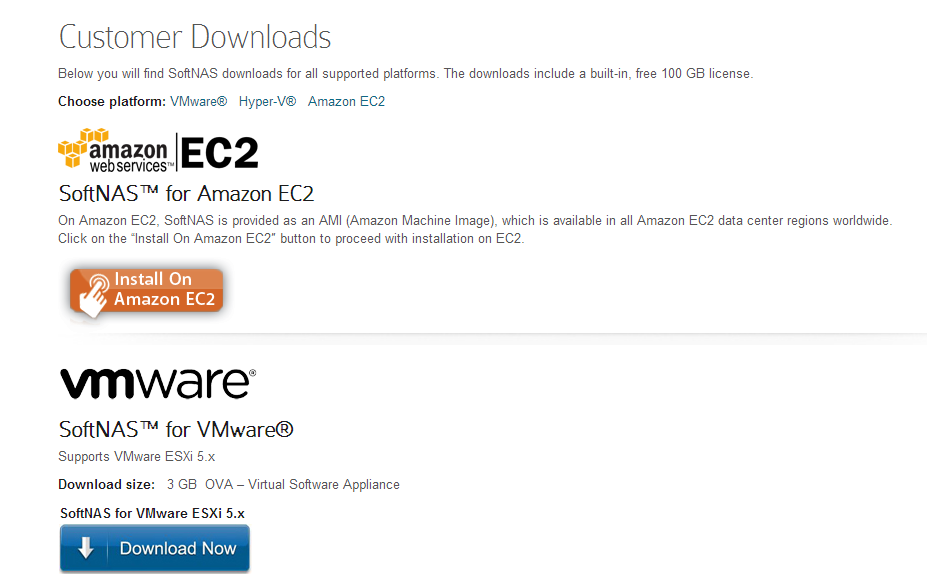
4. Click the Download Now button in the SoftNAS for VMware section for the required ESXI version.
The SoftNAS for the selected platform starts downloading. The standard Save dialog will be displayed.
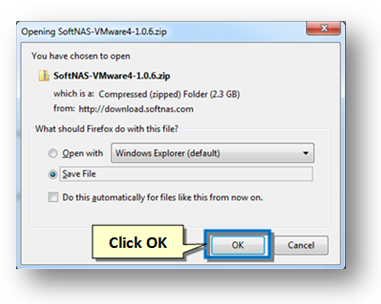
Save the SoftNAS for VMware OVA file to your computer.
SoftNAS is delivered as an OVA virtual machine appliance file for VMware and related virtual machine environments. This OVA has been tested and certified for use with VMware ESXi and VMware Workstation.
5. Connect to ESXi host via vSphere Client, either directly to the host or using vCenter, as appropriate.
6. Install the OVA software appliance using vSphere Client and follow the on screen instructions.
In the vSphere Client for ESXi, select File > Deploy OVF Template and enter the path or navigate to the .OVA file on your system.
In VMware Workstation, select File > Open and enter the path or navigate to the .OVA file on your system.
Follow the prompts in the Deploy OVF Template wizard to create the SoftNAS™ Virtual Storage Appliance as a VM on your host.
If prompted to choose the operating system, select 64-bit Linux "CentOS 4/5/6 (64-bit)". The boot disk should be set to 30 GB and should be thin-provisioned.