Updating to the Latest Version
After installing SoftNAS Cloud®, it is recommended to perform a software update to ensure the latest version.
1. Log on to SoftNAS StorageCenter.
2. Click the Software Updates option under the Settings section in the Left Navigation Pane.
The Software Updates panel will be displayed.
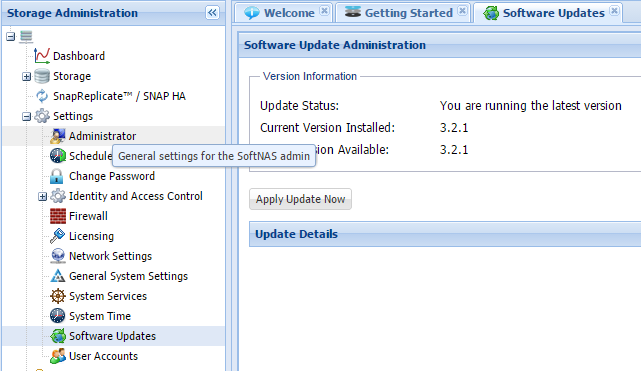
3. If the existing version is not the latest version, click Apply Update Now.
The Confirm message box recommends backing up and creating a VM Snapshot of the current SoftNAS Cloud® installation image.
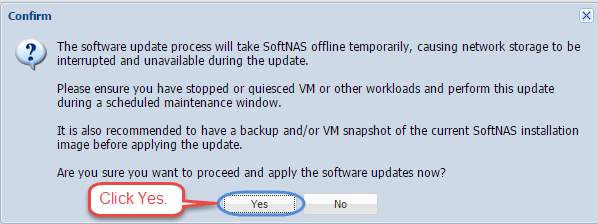
4. Confirm that all prerequisite steps have been satisfied. Click Yes.
The Update Underway message box describing the progress of the update process will be displayed.
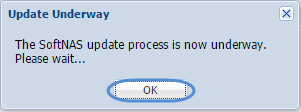
5. Click OK.
The Completed message box reporting the successful completion of the update process will be displayed.
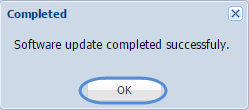
6. Click OK.
The software update will be performed. Upon clicking OK, your browser will automatically refresh, and reload the application.
Your update is complete.