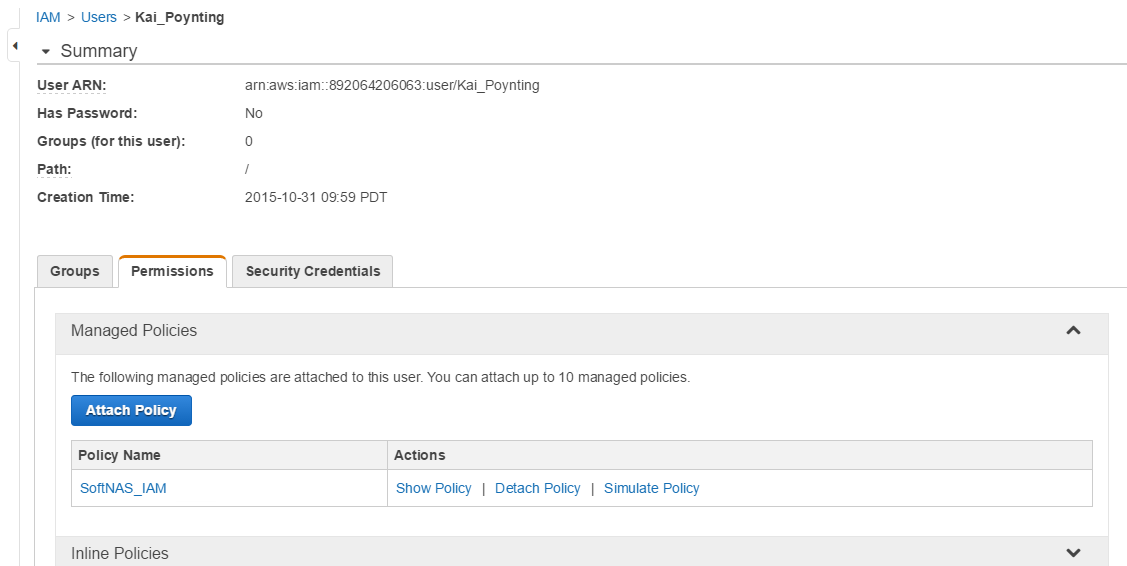Specifying the IAM User for SoftNAS Cloud®
Create the SoftNAS Cloud® AWS IAM User from the Amazon Web Services Dashboard. Specify the the permissions for the resources that are required by SoftNAS Cloud® instances to operate safely and securely in the AWS environment. The permissions are specified by applying a user policy to the SoftNAS Cloud® User.
Creating the Policy
To create the policy, follow the steps listed for Creating the IAM Role Policy, listed in short form for your convenience below:
1. Click Policies from within the navigation pane.
2. Select Create Policy.
3. Select Create Your Own Policy.
4. Provide a Policy Name, and copy the policy below into the Policy Document box. You can also provide a Policy Description in order to help differentiate this policy from others that may be similar. It is always a good idea to validate your policy before creating it. Click Create Policy.
IAM User Policy
|
{
"Version": "2012-10-17",
"Statement": [
{
"Sid": "Stmt1444200186000",
"Effect": "Allow",
"Action": [
"ec2:ModifyInstanceAttribute",
"ec2:DescribeInstances",
"ec2:CreateVolume",
"ec2:DeleteVolume",
"ec2:CreateSnapshot",
"ec2:DeleteSnapshot",
"ec2:CreateTags",
"ec2:DeleteTags",
"ec2:AttachVolume",
"ec2:DetachVolume",
"ec2:DescribeInstances",
"ec2:DescribeVolumes",
"ec2:DescribeSnapshots",
"aws-marketplace:MeterUsage",
"ec2:DescribeRouteTables",
"ec2:DescribeAddresses",
"ec2:DescribeTags",
"ec2:DescribeInstances",
"ec2:ModifyNetworkInterfaceAttribute",
"ec2:ReplaceRoute",
"ec2:CreateRoute",
"ec2:DeleteRoute",
"ec2:AssociateAddress",
"ec2:DisassociateAddress",
"s3:CreateBucket",
"s3:Delete*",
"s3:Get*",
"s3:List*",
"s3:Put*"
],
"Resource": [
"*"
]
}
]
}
|
Note: S3-BUCKET1 & S3-BUCKETZ are the buckets you create while using Amazon Cloud Disk Extenders. You can learn more about how to create these buckets in Adding Cloud Disk Extenders.
Linking the Policy
To link the policy with the SoftNAS Cloud® User:
1. Login to the Amazon Web Services Dashboard.
2. Click on Identity & Access Management (IAM).

This will bring up the IAM Secure AWS Access Control Dashboard.
3. From the Dashboard, click on Users.

4. Click Create New Users.
5. Enter a name for the User (e.g. SoftNAS_User). Check the box stating Generate an access key for each User.
6. Click Create User.
Record the Access Key ID and Secret Access Key at this time. These will be required later when setting up HA for SoftNAS Cloud® instances.
a) To view your credentials, click Show User Security Credentials.
b) To quickly record your credentials, click Download Credentials. Your credentials will be saved to your local machine as a CSV file.
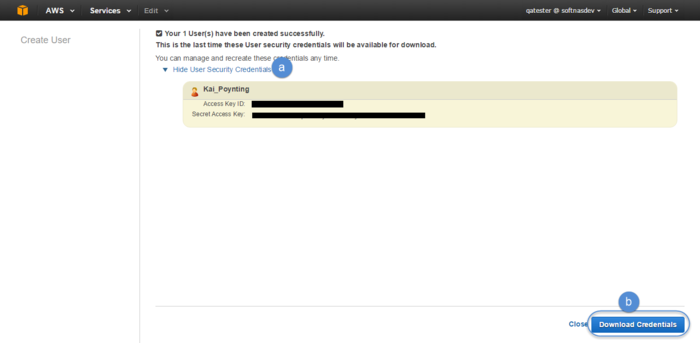
7. Navigate to the list of Users and select the newly created SoftNAS Cloud® User.
8. Click on Permissions to bring up the User Policies section.
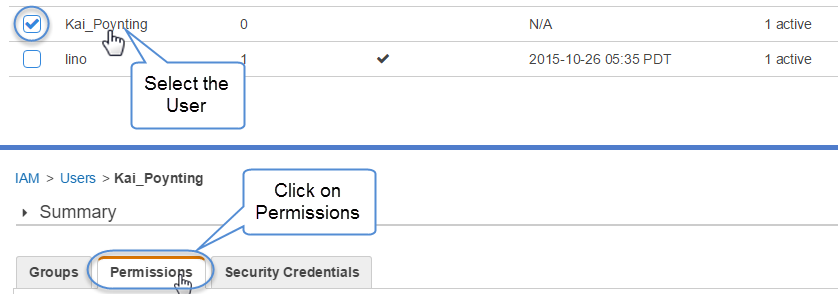
9. Click Attach Policy. Then select the Custom Policy you created above. It will appear as an attached policy under permissions.