Creating an EC2 Volume
EBS volumes can be created from within the EC2 console, in order to manage storage for your SoftNAS volumes.
To create a volume:
1. Log into AWS and select EC2.
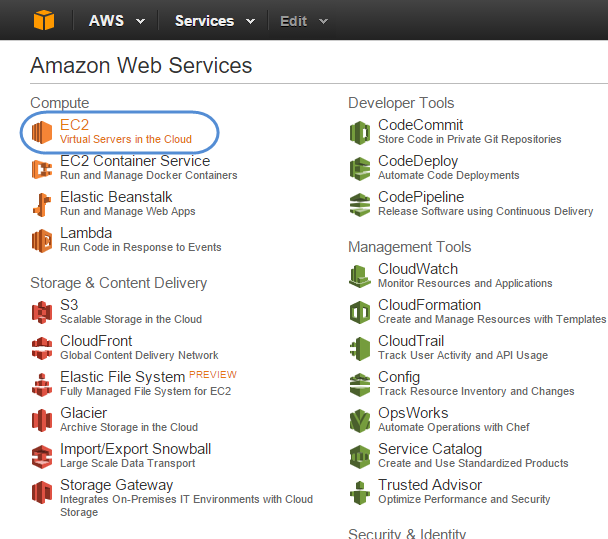
2. Navigate to EC2 Dashboard -> Volumes.
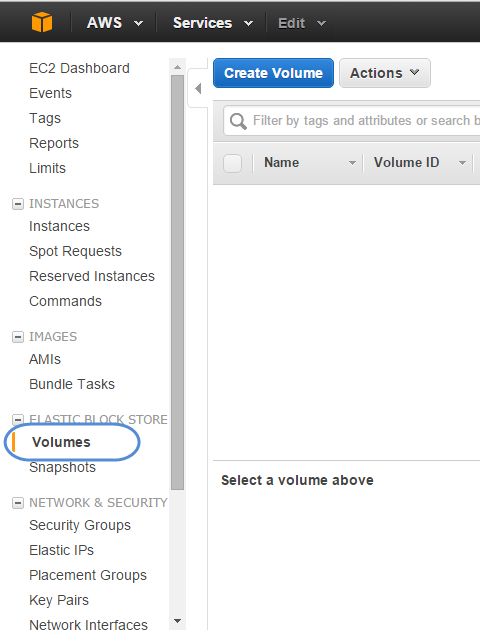
3. Click on Create Volume.
The Create Volume dialog will be displayed.
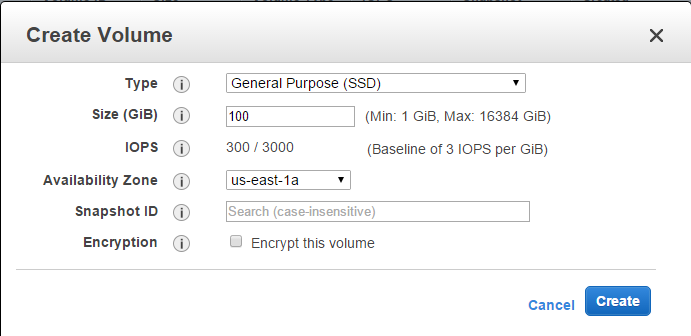
Create Volume Dialog Settings:
1. Select the desired type from the Volume Type drop down.
-
General Purpose (SSD): Default IOPS (no guaranteed IOPS level in shared environment - less predictable, less consistent performance)
-
Provisioned IOPS: assign a specific level of IOPS by entering the number of I/O per second you want assured for the EBS data volumes (see Choosing an Instance Type)
-
Magnetic: IOPS limited to constraints of magnetic disks.
2. Enter the size of the volume in the Size text entry box.
3. View the IOPS based on the Volume Type selected under IOPS. If Provisioned IOPS is selected, this value can be manually set.
4. Select the desired zone from the Availability Zone drop-down. This helps you to attach the volume to your instance.
5. If creating the volume from a Snapshot, select the required snapshot from the Snapshot drop down list.
6. If the volume is to be encrypted, check the "Encrypt this volume" box.
7. Click the Create button.
The new standard volume is created.