Connecting to the SoftNAS StorageCenter
Once the SoftNAS Cloud® instance in Microsoft Azure has been created, it can be connected to via StorageCenter for administrative tasks.
-
Connect Via SSH to create the SoftNAS Cloud® password.
-
Connect to SoftNAS StorageCenter using the domain name of the SoftNAS Cloud® instance, such as softnastest.cloudapp.net
Set the SoftNAS Cloud® Password
Set the SoftNAS Cloud® password from either Windows command line or using Linux/OS X Terminal (Terminal).
Create the Password Using Terminal
1. Open Terminal and run the following command
|
ssh i [softnasazure] softnas@softnastest.cloudapp.net
|
Where [softnasazure] is the pathname to the private key file on the host
Upon the following message:

2. Select Yes to continue connecting to the remote server.
3. From Terminal run the following command:
|
sudo passwd softnas
|
Enter a new password and confirm the password.
Creating the Password from Windows (PuTTY)
1. Open PuTTY and connect to the SoftNAS Cloud® domain name on port 22.
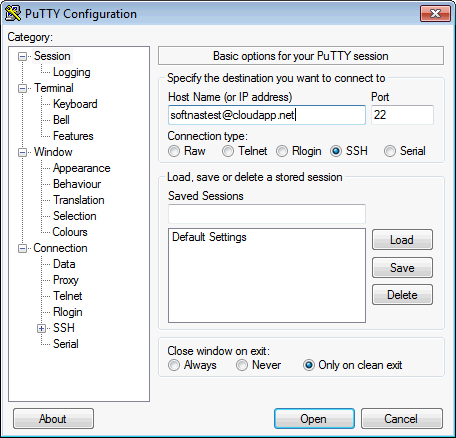
2. From PuTTY terminal run the following command
sudo passwd softnas
Enter a new password and confirm the password.
Connecting to StorageCenter
1. From the Microsoft Azure Management Portal, click on Virtual Machines > Settings > Properties.
2. Take note of the domain name for the SoftNAS Cloud® instance. e.g., softnastest.cloudapp.net
Note: This will be the domain name used to connect to SoftNAS Cloud®.
3. Navigate a web browser to the SoftNAS Cloud® VM domain name.
The StorageCenter login screen is displayed.
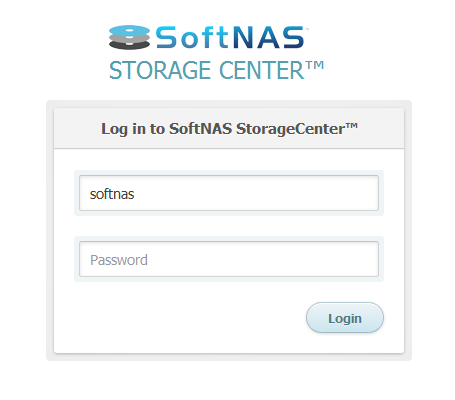
2. Enter the following credentials:
-
For username: softnas (set in the Azure store during VM creation).
-
For password: Provide the password set via SSH or modified above.
Upon a successful connection, the StorageCenter GUI is displayed. Continue to SoftNAS Cloud® Configuration.