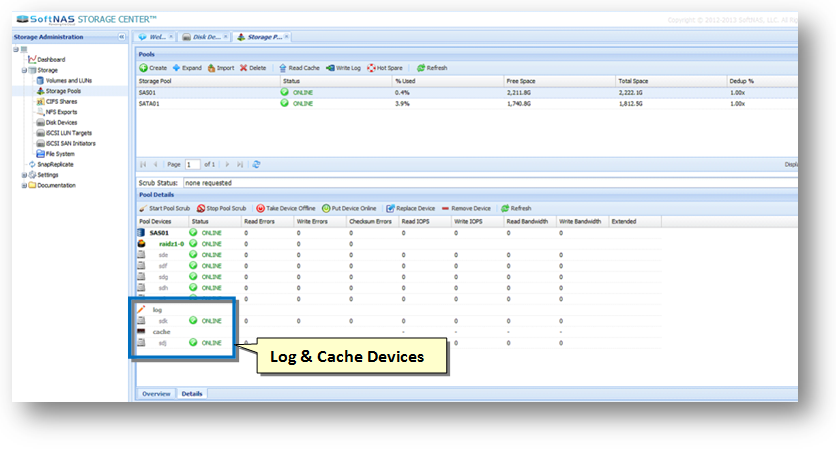Configuring Read Cache and Write Log
SoftNAS Cloud® provides the ability to add Read Cache and Write Log devices to a storage pool. Read Cache provides an additional layer of cache, in addition to RAM memory cache. The Write Log provides a cache for incoming writes to be written temporarily to high-speed storage, then later staged to lower-speed spindle-based storage. SSD is recommended for both Read Cache and Write Log.
Important: The Write Log becomes a critical element of the storage pool, so it is highly recommended to always use a RAID 1 mirror for Write Log (that way, if a write log device fails, the storage pool won't be at risk of invalidation because the write log is now an integral part of the pool).
Configure Read Cache and Write Log.
1. Click the Storage Pools option under the Storage section in the Left Navigation Pane.
The Storage Pools panel will be displayed with the list of all the existing storage pools that are already allocated.
2. Create required storage pools as previously defined.
3. Verify that disk drives are available that have not been assigned to other storage pools.
Note: These should be high speed drives: SAS or SSD.
4. On the Storage Pools panel, click the Details tab in the lower panel.
5. Verify that no log or cache listed under Pool Devices.
6. Select the Storage Pool to which to add Read Cache / Write Log.
7. Click the Read Cache option in the toolbar.
The Add Read Cache to Storage Pool dialog will be displayed.
8. Select the disk to use for Read Cache.
9. Click the Add Cache button.
10. For the Write Log, select the storage pool and click the Write Log option in the toolbar.
Note: Repeat the steps for Write Log just like the steps in the Read Cache.
View the presence of
Log and
Cache devices in the
Storage Pool Details tab\