Configuring Kerberos to Connect to Active Directory
1. Log on to SoftNAS StorageCenter.
2. In the Storage Administration pane on the left, select Settings > Identity and Access Control > Kerberos.
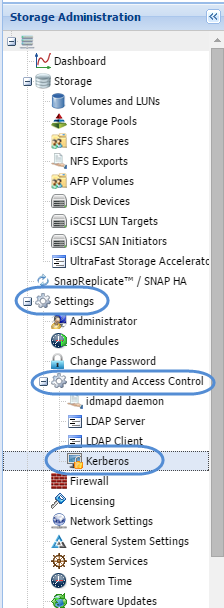
The Kerberos5 Configuration panel will be displayed.
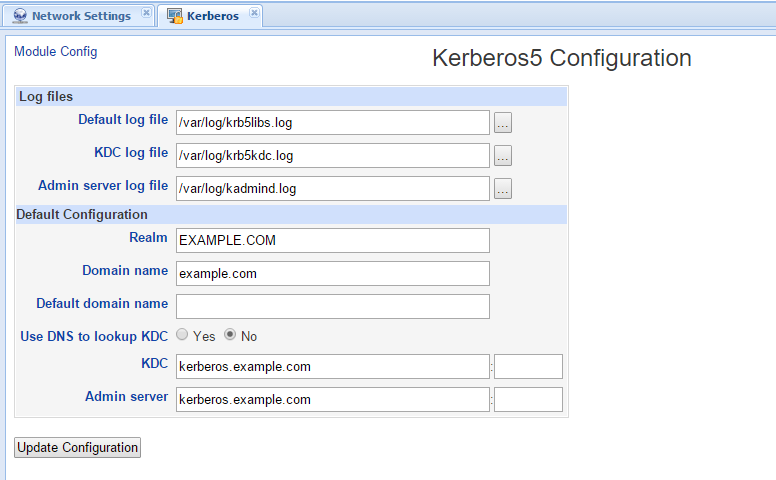
3. Enter the the full Active Directory server name in upper case in the Realm text entry box; e.g., YOURDOMAIN.COM, MYDOMAIN.LOCAL.
4. Click the Update Configuration button.
Verifying Kerberos is Functional
In the above example, SOFTNAS.LOCAL is the full domain name. Log in to a command shell using SSH, SoftNAS Console (VMware) or use the Command Shell. To access the command shell from within the SoftNAS UI, go to Settings > General System Settings, which will open a new window with access to the full Webmin console, then choose Others > Command Shell.
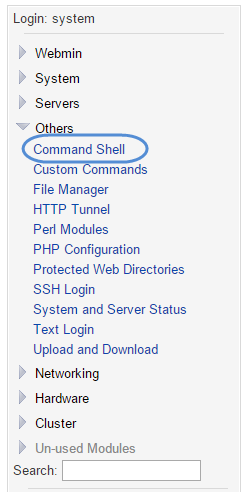
Once in the command shell, (whichever method you use) issue the following commands:
"kinit" is used to log in as the AD administrator. Note that for best results use the actual domain administrator, not a user with domain admin rights.
[root@softnas]# kinit -p administrator
Enter the password for administrator@SOFTNAS.LOCAL
Next, list the Kerberos ticket, which proves you successfully logged into AD.
[root@softnas]# klist
You should see something like:
Ticket cache: FILE:/tmp/krb5cc_0
Default principal: administrator@SOFTNAS.LOCAL
Valid starting Expires Service principal
01/21/13 17:26:12 01/22/13 03:26:20 krbtgt/SOFTNAS.LOCAL@SOFTNAS.LOCAL
renew until 01/22/13 17:26:12