Adding Object Storage via the SoftNAS UI
If deciding to add Azure object storage (otherwise known as Blob storage), you will need to have a Blob storage account set up, or you will not be able to call upon the storage within the SoftNAS UI.
Create Blob Storage in SoftNAS Azure
Once you have the blob storage account, we can add object storage.
-
Log in to the SoftNAS UI, by going to the URL of the VM instance and enter the username and password.
-
If this is your first login to the SoftNAS UI, after accepting the End User License Agreement, you are greeted by our Getting Started Checklist. The first four items are typically taken care of in the creation of the VM from the Azure Portal. Feel free to check them off, as shown below.
-
Select Add Storage Devices and click Configure Now. Configure Now will take you directly to Disk Devices. It can also be reached from the Storage Administration pane on the left.
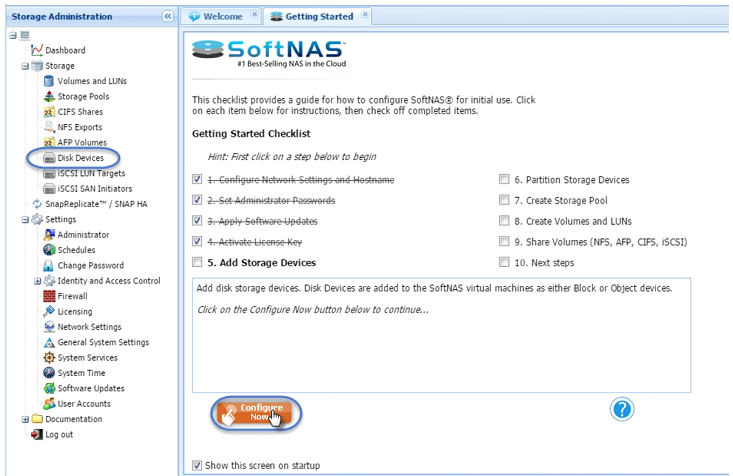
-
Select Add Device.
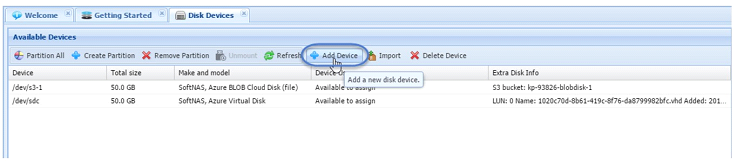
-
In the Add Disk Device wizard, you will notice two options, Cloud Disk Extender, and Microsoft Cloud Disk Extender. For object storage, select the first option. Here you can add object storage options from AWS, CenturyLink and many other vendors. These options are all added in exactly the same method described in Adding Cloud Disk Extenders. Azure Blob is accessed in a similar manner, but has a few differences.
-
In the dropdown, select Azure Blob.
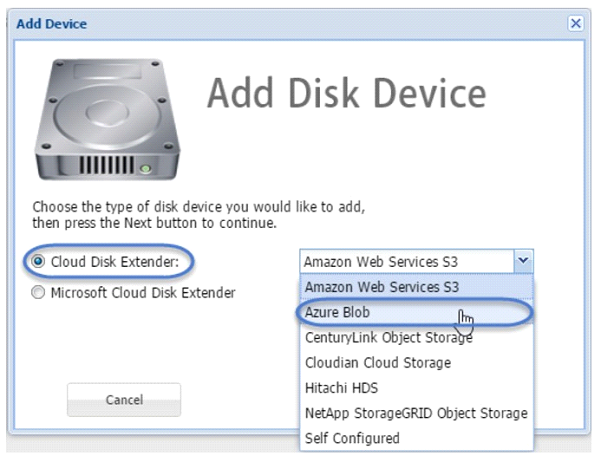
-
The Add Azure BLOB Cloud Disk Extender screen will display. This is where you will need the blob storage account we provided instructions for in Creating Storage Accounts. Enter the name of the storage account, and provide the access key for it.
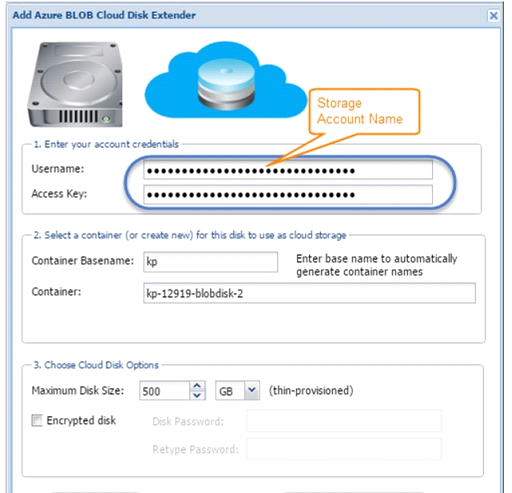
-
If you don’t have the storage account and access key handy, go to the azure portal.
-
Select Storage Accounts.
-
Select your blob storage account.
-
Under General, select Access Keys.
-
Copy the key.
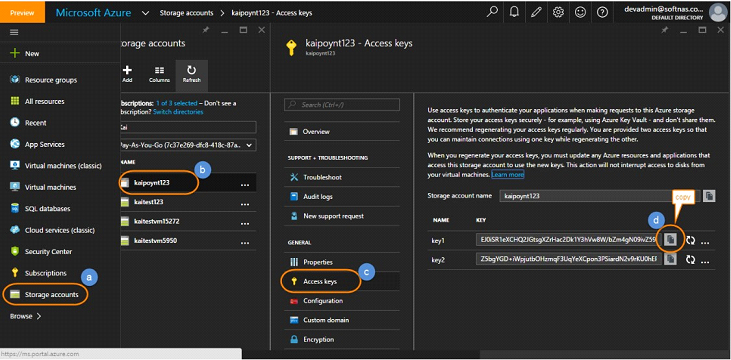
-
Enter the blob storage account name and access key in the field provided in the Add Device wizard.
-
Select the desired size of your instance, up to 500 TB.
-
Click Create Cloud Disk.
You now have an azure blob disk, configurable into a storage pool and later a volume. Remember that an Azure Blob Storage account can be configured to provide Hot or Cool storage. Each storage account can provide up to 500TB of data. If you need more than this, you will need to leverage additional blob storage accounts. Hot or Cool Storage is applied at the storage account level, and you must be aware of which accounts provide which type. You cannot mix storage types in the same pool. For more information, see Hot and Cool Storage.
To create a pool and volume with your Azure blob disk, see: