Add RAW Device Mapping in VMware
Raw Device Mapping (RDM) is one way to pass a raw disk device directly through from the disk controller to the SoftNAS Cloud® VM in VMware. Older VMware documentation indicates RDM is not supported by locally-attached devices, which is no longer the case; however, like many things in VMware administration, local RDM devices must be configured partially using command line tools.
Use an RDM for direct SSD access, especially for write logs, in order to improve synchronous write speeds (especially for small block synchronous writes like 4K blocks used by VMware and many databases). Normally VMFS works great for creating storage VMDKs for SoftNAS, but for small block sync writes, the VMFS 1 MB block size gets in the way. RDM provides the SoftNAS Cloud® VM with direct access to the raw SSD SCSI interface, providing the fastest possible write log.
Configuring Raw Device Mapping (RDM) in VMware
1. Open the vSphere client click on the VMware host on configuration tab under storage in the devices find the identifier of the SSD hard disk, as shown below.

2. Connect to the ESXi host with ssh and cd /dev/disks.

3. Enter ls –l command to see all the devices and identify the SSD disk
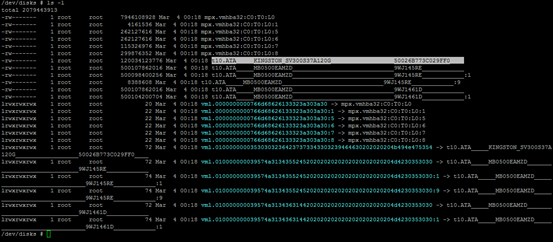
4. To configure the device as an RDM and output the RDM pointer file to a chosen destination, run the command:
|
# vmkfstools -z /vmfs/devices/disks/<diskname> /vmfs/volumes/<datastorename>/<vmfolder>/<vmname>.vmdk
|
In this case, we have the following:

5. Now that we have created an RDM, we must assign it to our VM.
Right click on the SoftNAS Cloud® VM edit settings ADD tab, Select Hard disk and press Next.
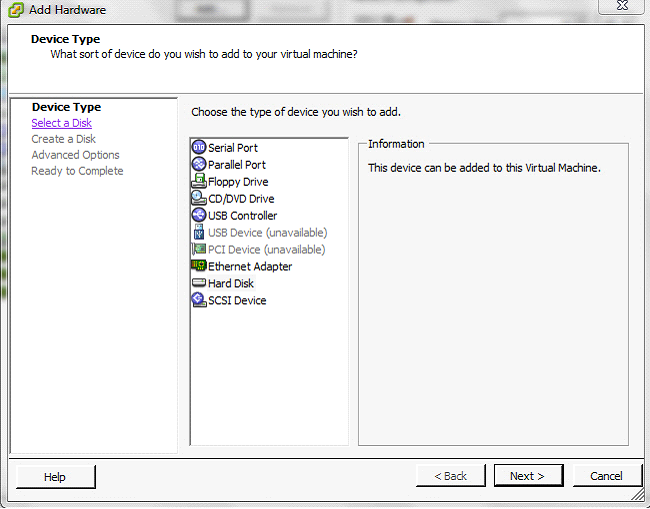
6. Next, choose the existing virtual disk option and press Next.
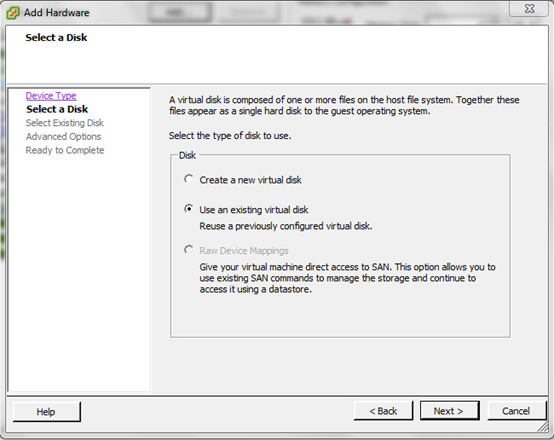
7. Browse to the location where the RDM pointer is stored. Choose the pointer, then press OK.
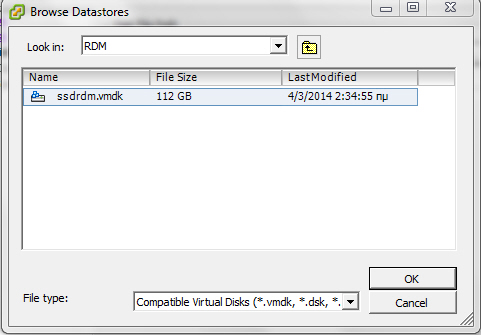
Confirm the settings for new hard disk in the virtual machine inventory as Mapped Raw LUN
At this point, the SoftNAS Cloud® VM has been mapped to the raw SSD device.