Accessing SoftNAS Cloud® for EC2
In order to log in to SoftNAS Cloud® for an EC2-based network, go to the Instances page and select the instance to connect to. To create a new instance, consult the Create and Configure An Instance in AWS section of this guide.
The bottom half of the screen will show various details about this instance. Note the IP address and the Instance ID. Both of these items will be required for initial login.
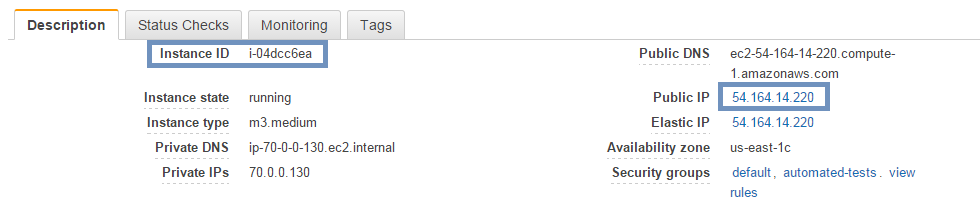
1. In a web browser, enter the Public IP or Elastic IP address (they should be the same as per Elastic IP Address) in the format
https://[instanceip]
https://[instanceip]
2. Enter softnas as the user ID. (Root logins are defaulted as disabled for security reasons - use sudo su to become root on Amazon EC2 systems.)
3. The default password is the string in the Instance ID field. Copy/paste the entire field for convenience and foolproof data entry.