The Routing and Gateways section allows the configuration of the routes that are activated when the system boots up or when the network settings are fully re-applied. It shows both boot time configuration and the current, active configuration.
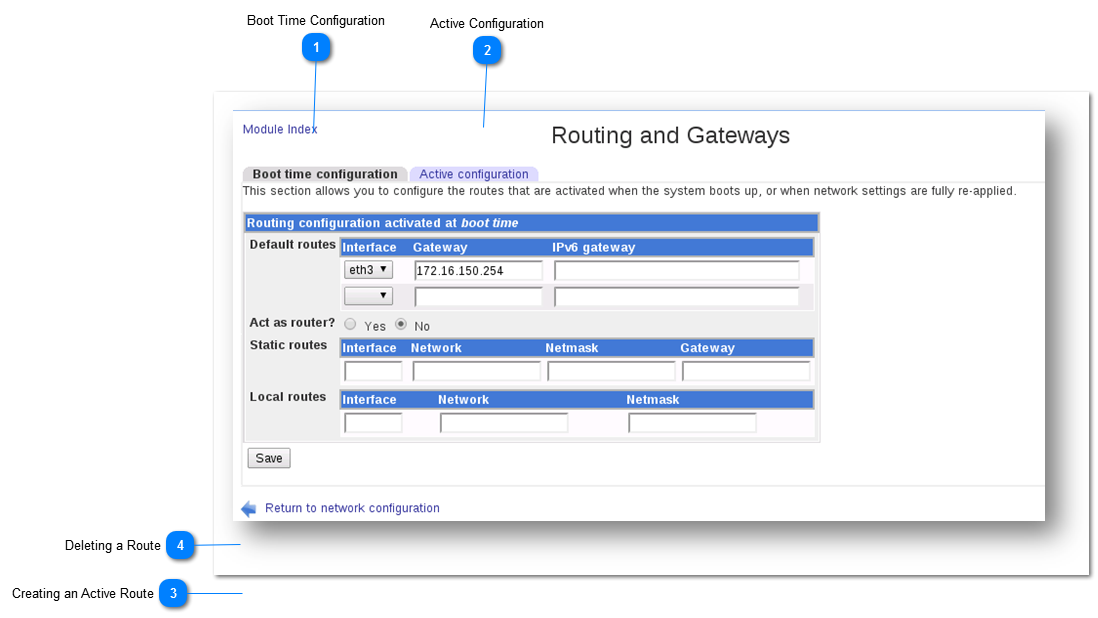
 Boot Time Configuration
The Boot Time Configuration section allows the configuration of the routes that are activated when the system boots up or when the network settings are fully re-applied.
Note: Be careful when configuring this section as incorrect changes may affect the system and cut the system running Webmin off from the rest of the network.
1. Navigate to Boot Time Configuration tab.
2. Specify the default routes by entering the Interface, Gateway and IPv6 Gateway values in the Default Routes field.
3. Specify whether it should act as a router or not by choosing Yes or No option in the Act as Router field.
4. Specify the static routes by entering the Interface, Gateway and IPv6 Gateway values in the Static Routes field.
5. Specify the local routes by entering the Interface, Gateway and IPv6 Gateway values in the Local Routes field.
6. Click the Save button.
The changes made for the boot time configuration will be updated.
|
|
 Active Configuration
The Active Configuration section lists the routes that the system currently has configured. It allows active routes to be added or removed on some systems.
Note: Be careful when configuring this section as incorrect changes may affect the system and cut the system running Webmin off from the rest of the network.
|
|
 Creating an Active Route
Create an active route in the Create Active Route section under the Active Configuration tab.
1. Specify the destination of the route in the Route Destination field either by choosing the Default value or entering the manual value.
2. Specify the netmask for destination route in the Netmask for Destination field either by choosing the Default value or entering the manual value.
3. Specify the via route by entering the Network Interface, Gateway and IPv6 Gateway values in the Local Routes field.
4. Click the Create button.
An active route will be created.
|
|
 Deleting a Route
Delete a route in the Create Active Route section under the Active Configuration tab.
1. Select the route to be deleted from the list of routes.
2. Click the Delete Selected Routes button.
The selected route will be removed.
|
|