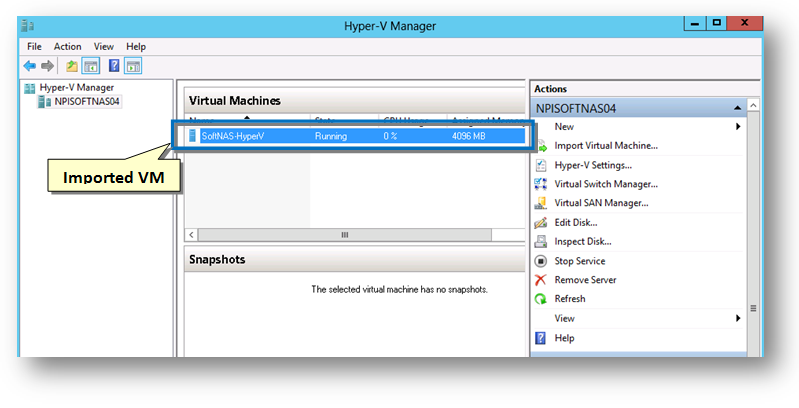Installing SoftNAS on Hyper-V 2012
Once you have downloaded the SoftNAS for Hyper-V 2012, unzip the file to the system where the Hyper-V 2012 is installed and working, Then you can start installing the SoftNAS for Hyper-V 2012 on the system.
1. To do so, open the Server Manager and select Hyper-V.
The Hyper-V Manager dialog will be displayed.
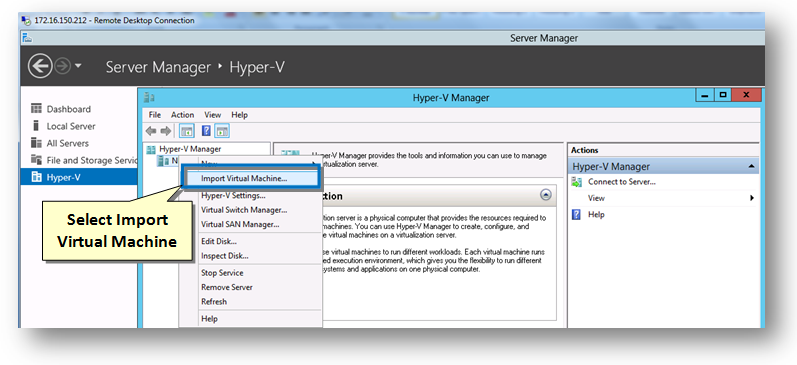
2. Select the Import Virtual Machine option.
The Import Virtual Machine wizard will be displayed.
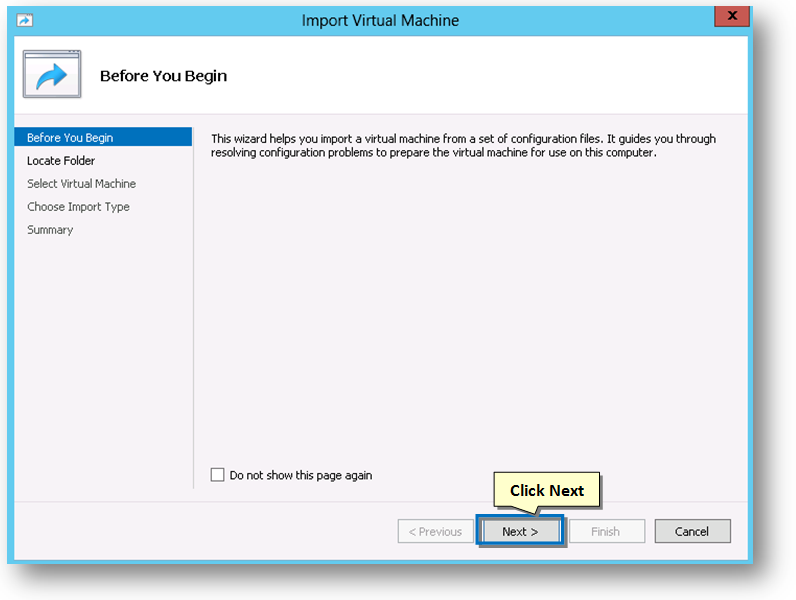
3. In the Before You Begin section, read the instruction about the installation and then click the Next button.
The Locate Folder section of the wizard will be displayed.
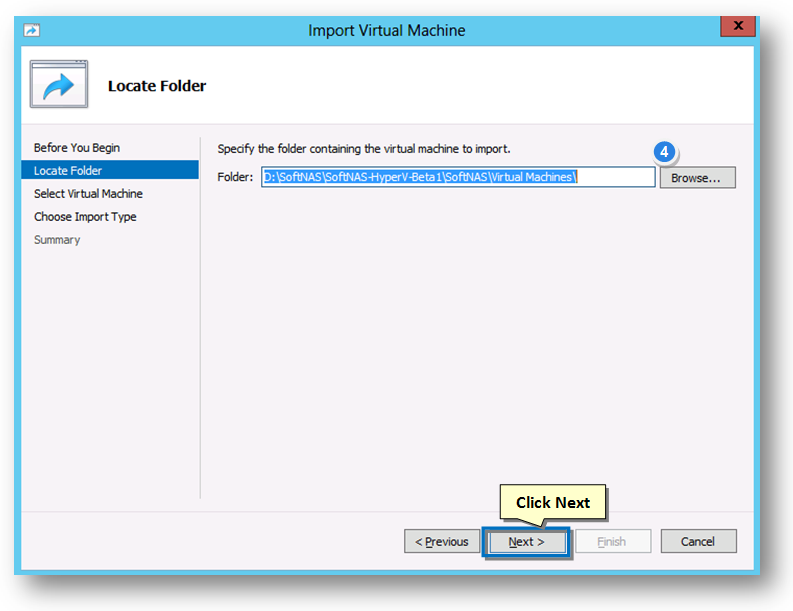
4. Click the Browse button and select the folder in which the virtual machine for importing is located.
5. Once the required file is selected, click the Next button.
The Select Virtual Machine section of the wizard will be displayed.
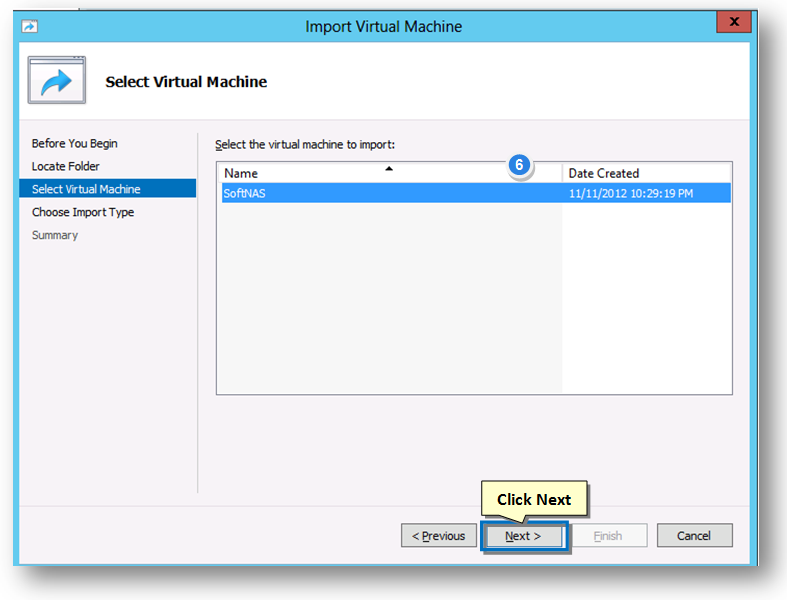
6. Select the SoftNAS virtual machine.
7. Click the Next button.
The Choose Import Type section of the wizard will be displayed.
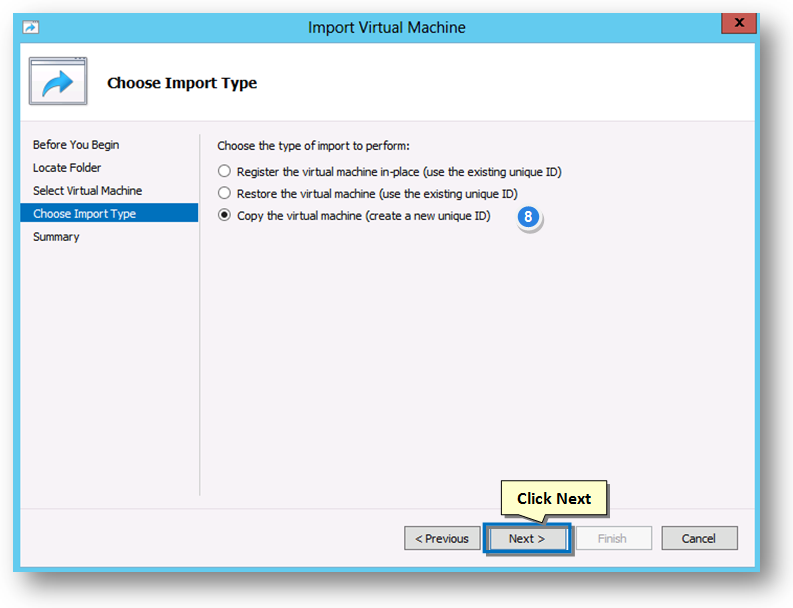
8. Select the type of import from the available list of options. For creating a completely new unique id for the virtual machine, select the Copy the virtual machine (create a new unique ID) option.
9. Click the Next button.
The Choose Folders for Virtual Machine Files section of the wizard will be displayed.
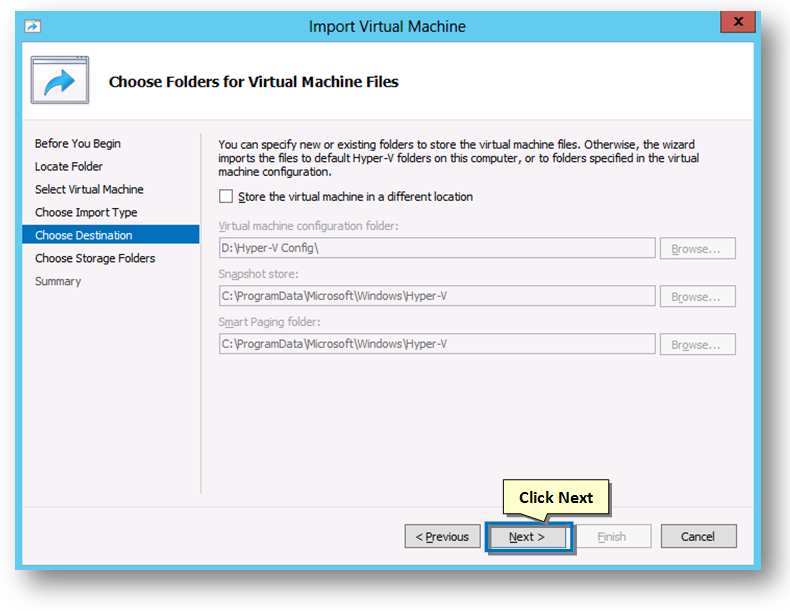
10. You can specify new or existing folders to store the virtual machine files. If not, the wizard will automatically import the virtual machine files to the default Hyper-V folders. In the above example, the files will be imported to default Hyper-V folders.
11. Click the Next button.
The Choose Folders to Store Virtual Hard Disks section of the wizard will be displayed.
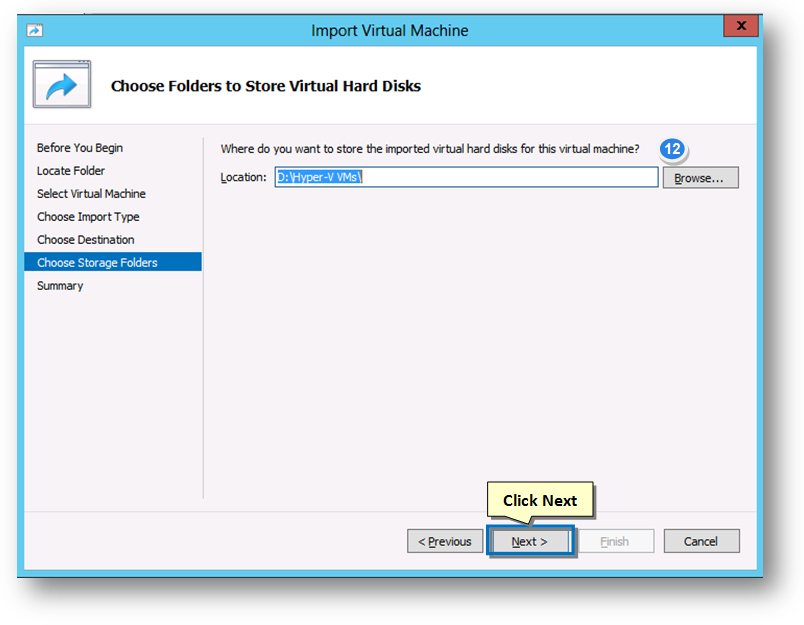
12. Click the Browse button and select the folder for storing the virtual hard disks.
13. Click the Next button.
The Completing Import Wizard section of the wizard will be displayed.
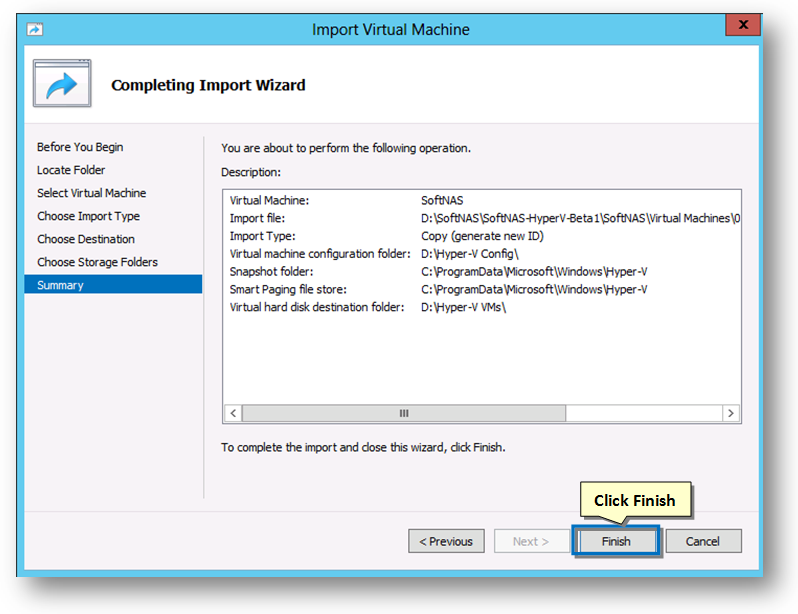
14. Review the summary of the import information and then click the Finish button to complete the importing process.
The SoftNAS virtual machine for Hyper-V 2012 begin to import.
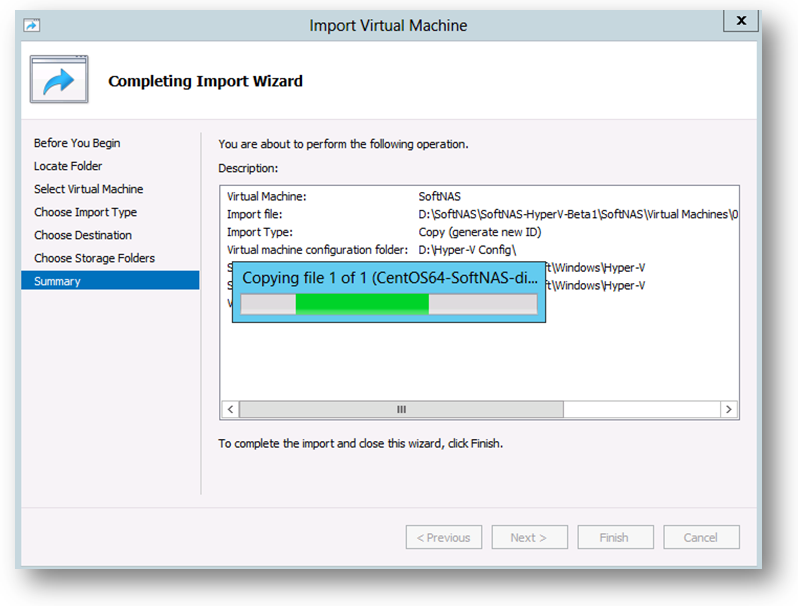
Once the importing of the SoftNAS for Hyper-V 2012 is completed, the SoftNAS VM will now be ready to configure and start.