Importing AWS S3 Cloud Disks
About Importing S3 Cloud Disks
You can import AWS S3 Cloud Disks from other instances. For example, in the scenario where an instance has failed you may want to migrate the S3 disk and its data over to a new machine.
Importing the AWS S3 Cloud Disk
To import the disk
1. From StorageCenter™ click on Disk Devices.
2. Click on Import. The Import Disk Device screen is displayed.

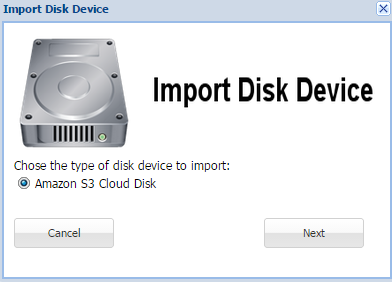
3. Click on Next.
4. Configure the details of the disk that you would like to import as described in the table below.
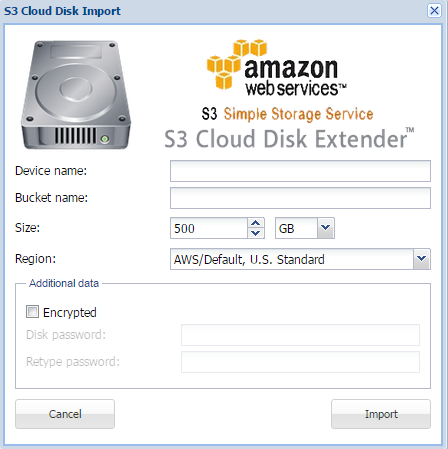
|
Parameter
|
Description
|
|
Device name
|
Device name that was assigned to the disk at creation. Eg.
s3-0
s3-1
|
|
Bucket name
|
Bucketname of the S3 device.
eg. test-31848-sdisk-1
Note: You can obtain the bucket name from the AWS Console under S3 Services.
|
|
Size
|
Enter the total size of the device that you want to import. eg. 500GB
|
|
Region
|
Enter the region that you want to import the AWS S3 Cloud Disk from.
Note: You can obtain the Region from the AWS Console under S3 Services. See example screenshot below.
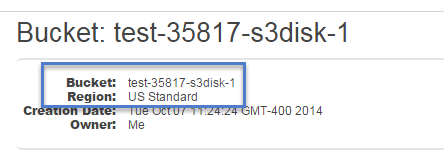 |
|
Encrypted
|
Check this option and provide a Disk Password to encrypt the contents of the disk to ensure its contents cannot be improperly accessed.
|
5. Click on Import.
The AWS S3 Cloud Disk is imported into SoftNAS and automatically partitioned.