Connecting to Instance from EC2
You do not normally need to connect directly to the EC2 instance via SSH, but in the event you do, use these instructions below.
1. Log on to Amazon EC2.
2. Navigate to EC2 Dashboard -> Instances.
3. Select the instance that you wish to connect.
4. Select the Connect option in the Instance Actions drop down list.
The Connect to an Instance dialog will be displayed.
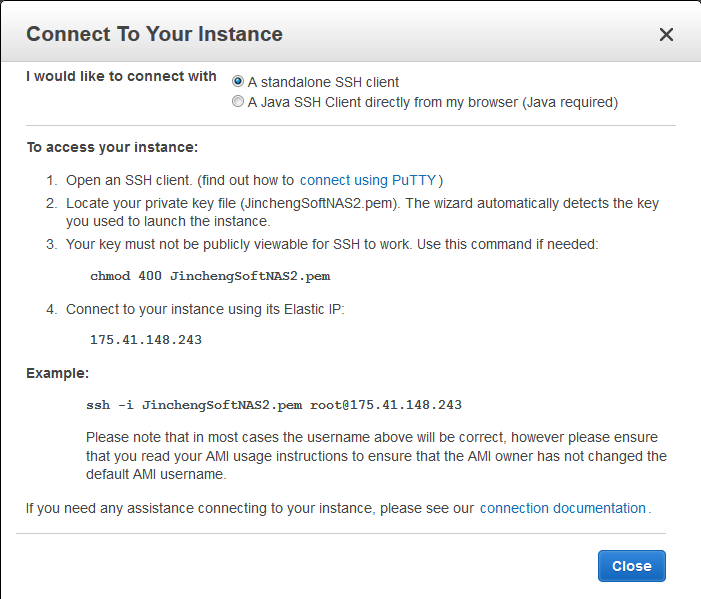
Note: You can connect from your web browser using either the Java SSH Client or as the standalone SSH client. Choose an SSH client and use the following login credentials and your private key (created earlier in the installation process and saved in your secret location).
For Browser based Java SSH Client Connection
5. Select the connection type as Connect from your Browser Using the Java SSH Client.
6. Enter the user name in the User Name text entry box.
7. Enter the private key path in the Private Key Path text entry box.
8. To store the key location, check the box in the Save Key Location field.
9. Click the Launch button.
Note : You can use the User name: ec2-user. The password only logins via SSH are disabled for added security in the cloud. You will only need the ec2-user name and password should it be required for any reason while working at the command line in Linux. Be sure to change the default "root" login ID to "ec2-user" when logging into the SoftNAS on EC2 instance.
For Standalone SSH Client Connection
Note: To use a standalone SSH client, first download and install the SSH client. Then click on "Connect with a standalone SSH client" in the above dialog for more detailed instructions.
Some of the Windows SSH clients are given below and for more information on installing them, click the .
Bitvise Tunnelier: this is a powerful SSH client with integrated SSH, SFTP for file transfers and other features. This is recommended for power SSH users.
Putty: the ubiquitous Putty client is always a good choice for SSH users.