Changing Default Passwords
VMware and Hyper-V: When you log in to the SoftNAS StorageCenter for the first time, you will use the super-user login credentials such as root and softnas as users and Pass4W0rd (that's zero) as system default password.
Amazon EC2: When you log into the SoftNAS StorageCenter for the first time, you will use the EC2 instance ID of SoftNAS as the password for the softnas account (root logins are disabled for security reasons - use "sudo su" to become root on Amazon EC2 systems); e.g., if the instance ID of SoftNAS on EC2 is "i-1234abcd", then use that ID as the password.
For security reasons, it is recommended to change these passwords to unique, secure passwords to increase the security of your important data managed by SoftNAS.
Changing the password is very easy. Simply follow the steps given below.
1. Log on to SoftNAS StorageCenter.
2. In the Left Navigation Pane, select the Change Password option under the Settings section.
The Change Password panel will be displayed.
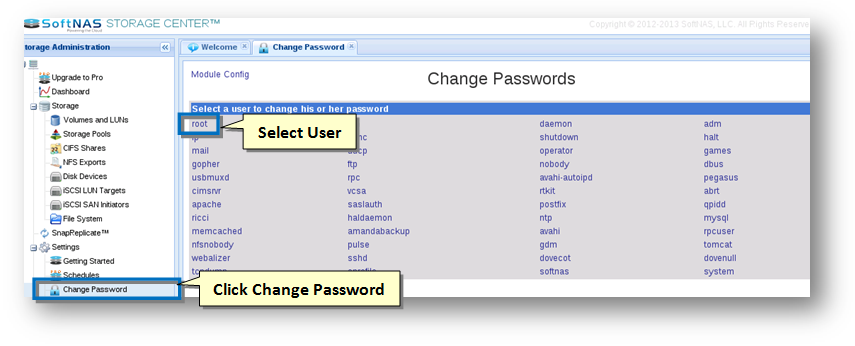
3. Select the user to which you wish to change the password from the list of users.
The Changing Unix User Password section will be displayed.
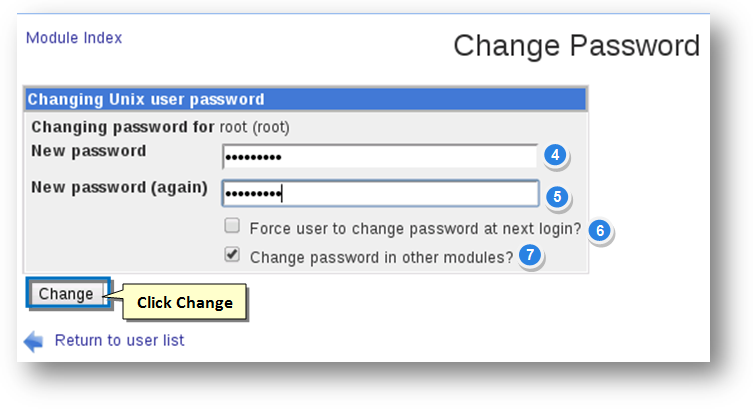
4. Enter the new password in the New Password text entry box.
5. Confirm the password by re-entering it in the New Password (Again) text entry box.
6. Check this box if you want to force the user to change the password when he logs on to the system next time.
7. Check this box if you wan to enforce the change of password in other modules also.
8. Click the Change button.
The password of the selected user will now be changed and he/she can now log on to the system with the new password.