Adding the Dynamic NAT
Configuring DNAT rules is very similar to SNAT rules. DNAT rules control allowing new traffic into the vCloud Air environment from the outside.
To configure the DNAT
1. Navigate to the gateways screen on the vCloud Air.
2. Click on the IP gateway to which you want to assign the new DNAT rule. This will display the NAT Rules for the Gateway.
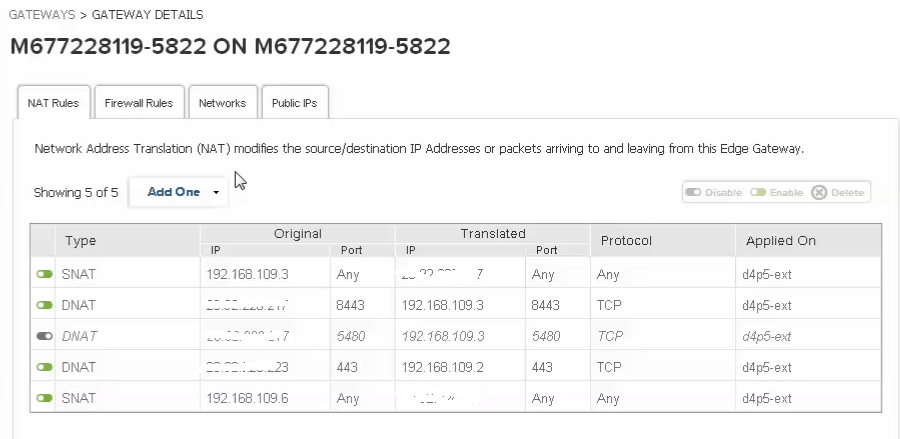
3. Click on Add Destination NAT, to change the destination IP and port of inbound packets.

4. For "Original IP", select one of the vCloud public IPs.
5. For Protocol select TCP.
6. For "Original Port/Range" select 443 (to enable https).
7. For "Translated IP/Range" enter the internal/private IP of the SoftNAS VM.
8. For "Translated Port/Range", enter 443.
9. Click on Save.
Note: If 443 is already assigned to a different IP, it is possible to specify a port forwarding rule using a "dummy" port range to enable HTTPS access.
Once you have created the SNAT and DNAT rules, you can then access the SoftNAS Storage Center GUI from the public IP, in order to perform SoftNAS administration.