Adding a SoftNAS Virtual Machine
Adding the SoftNAS VM
You can add the SoftNAS virtual machine from within the VMware vCloud Air Dashboard.
To add a new Virtual Machine
1. From the Dashboard click on Add Virtual Machine.
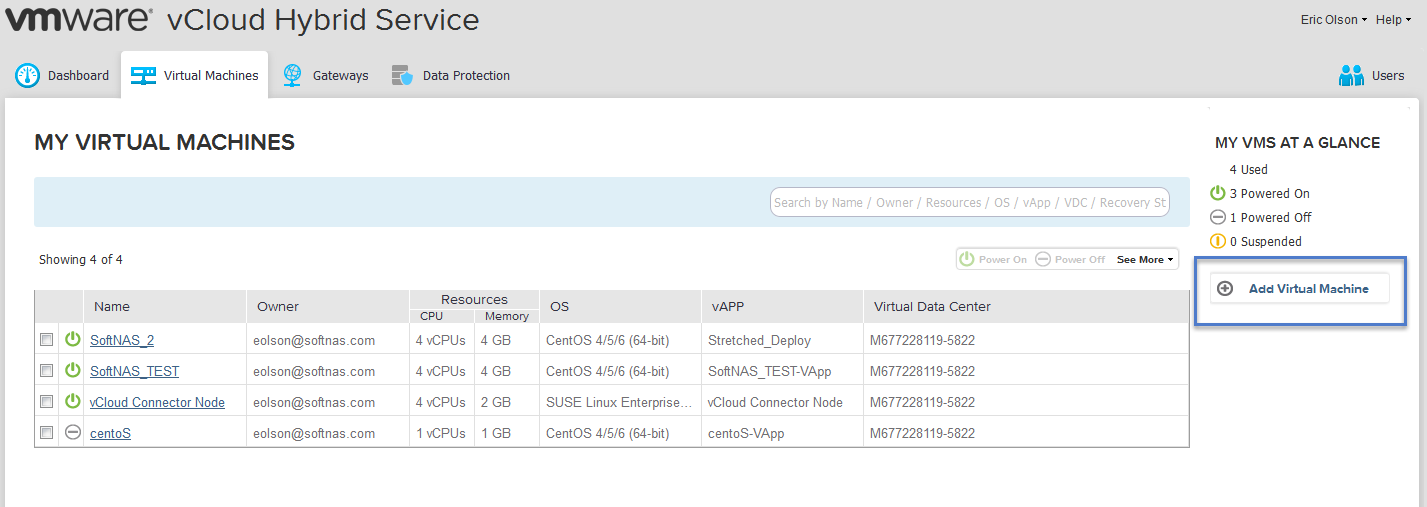
The list of your Virtual data Centers is displayed.
2. Select the Virtual Data Center in which you would like to deploy the SoftNAS VM.
3. Click on Continue.
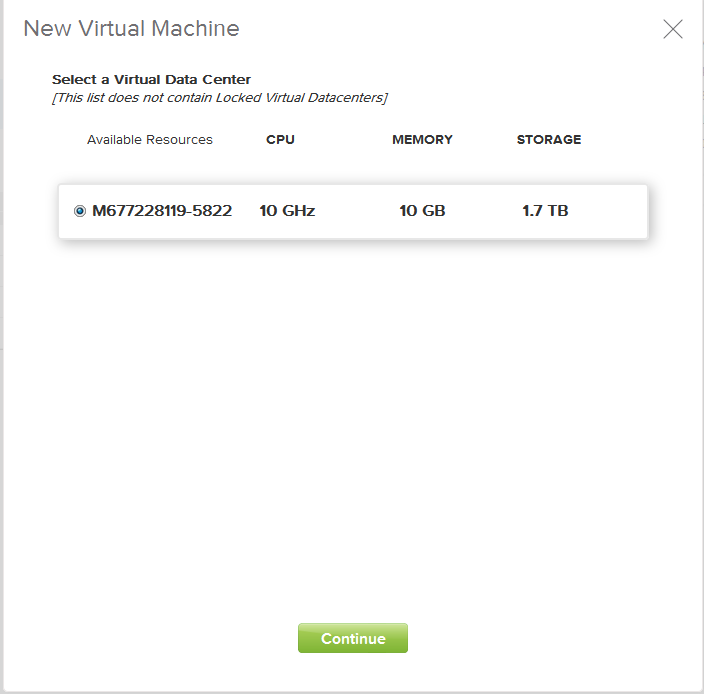
You can deploy either from the VMware Catalog, or from My Catalog.
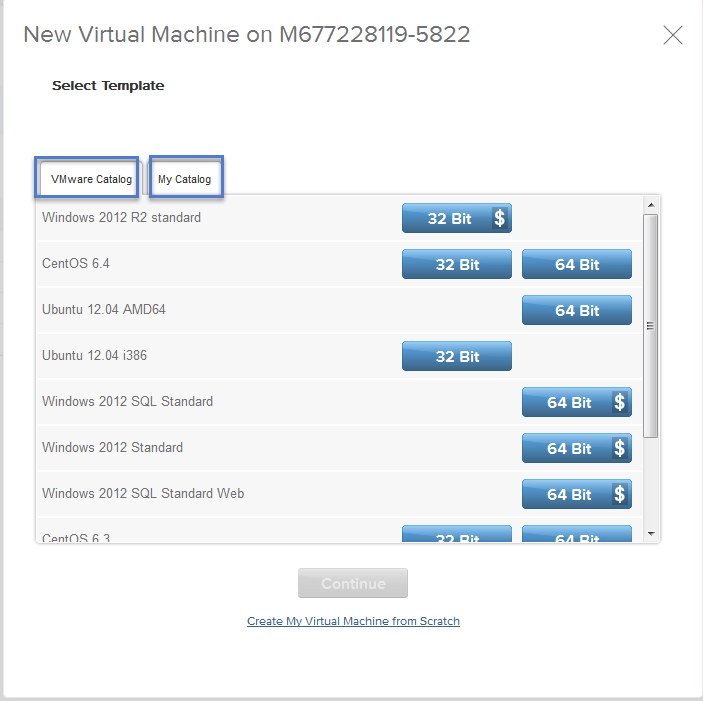
Deploy from VMware Catalog
When you deploy from VMware catalog, you see a list of templates currently available from VMware. This list changes frequently as new templates become available.
1. Scroll through the list until you locate the vchs_app_SoftNAS.
2. Select the VM and click on Continue.
The Deploy new Virtual Machine dialog is displayed.

3. Provide a name for the SoftNAS VM, and ensure that the networking settings meet the needs of your deployment.
SoftNAS has been setup to work using the default network assignment and default routed IP Gateway. However, you can also make an Advanced networking configuration to meet the needs of your environment. This is out of the scope of this document.
Note: Allocated resources may vary based on the compute resources that you have purchased from VMware for your vCloud environment.
4. Click on Deploy This Virtual Machine.
Deploy from My Catalog
It is possible to deploy the SoftNAS VM from My Catalog. In order to do this, you need to use Cloud Director to add the SoftNAS OVF file to your Organization's Catalog.
To deploy from My Catalog
1. From the vCloud Air Dashboard, click on Manage VM in vCloud Director.
This will open the vCloud Director, advanced management GUI.
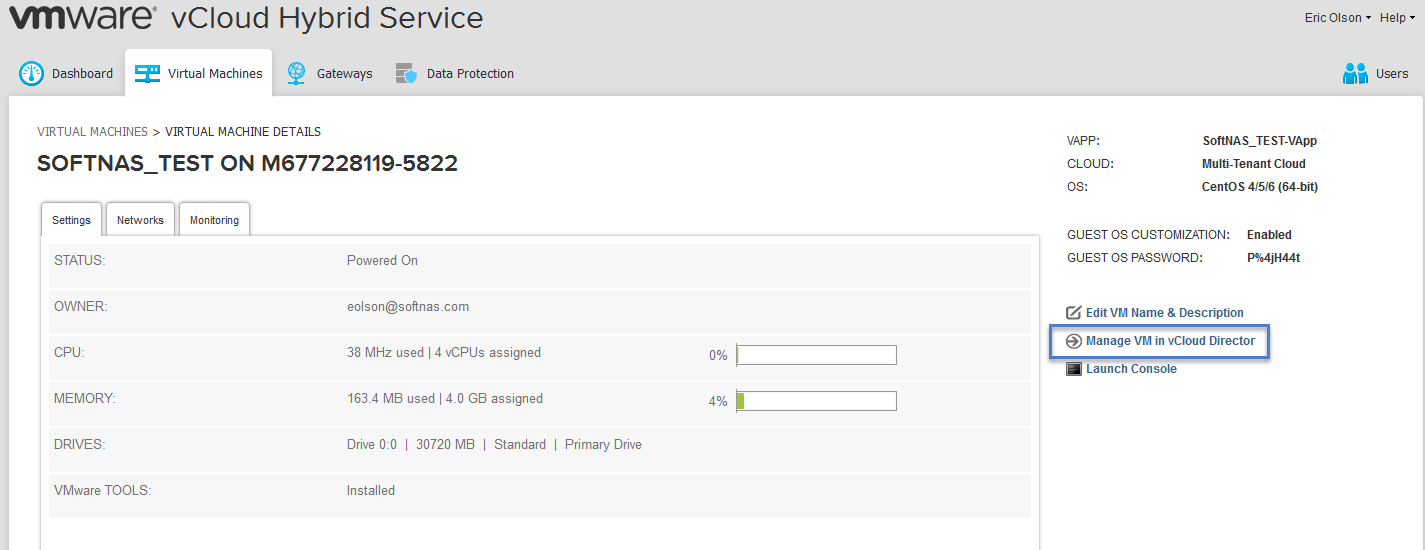
2. Once inside the vCloud Director interface, navigate to the Catalogs screen, to view both your Organization's Catalogs and the Public catalogs.
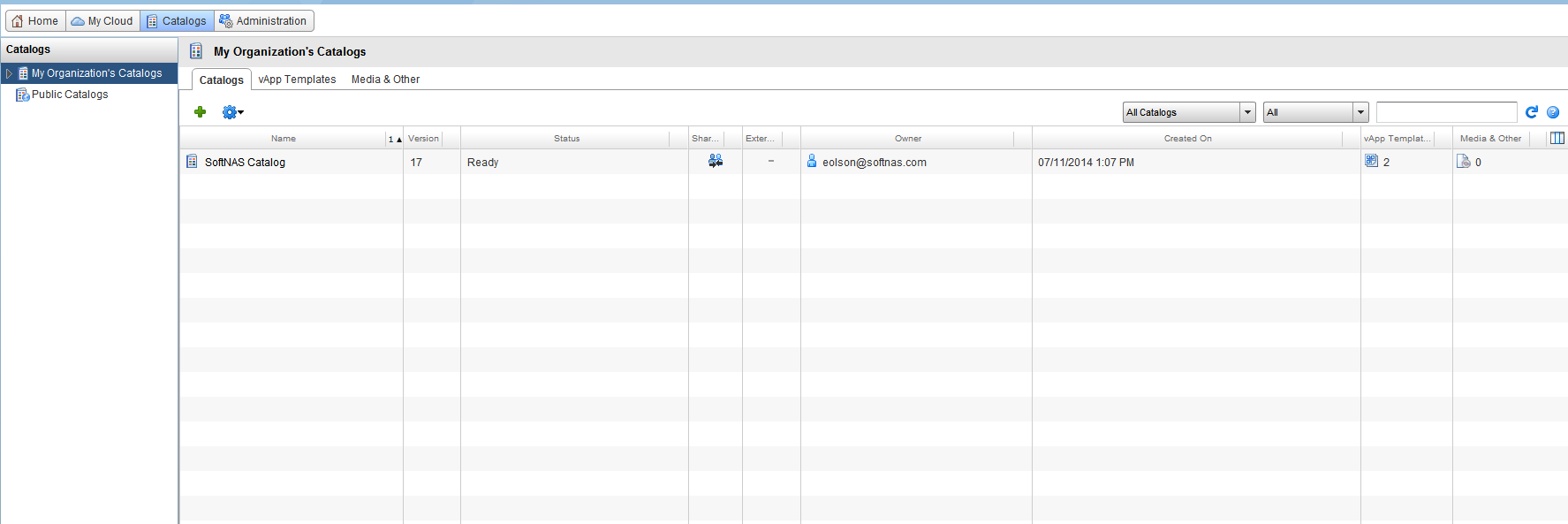
3. Double click on the name of your Organization's catalog eg. "SoftNAS Catalog," to navigate to the vApp Templates screen.
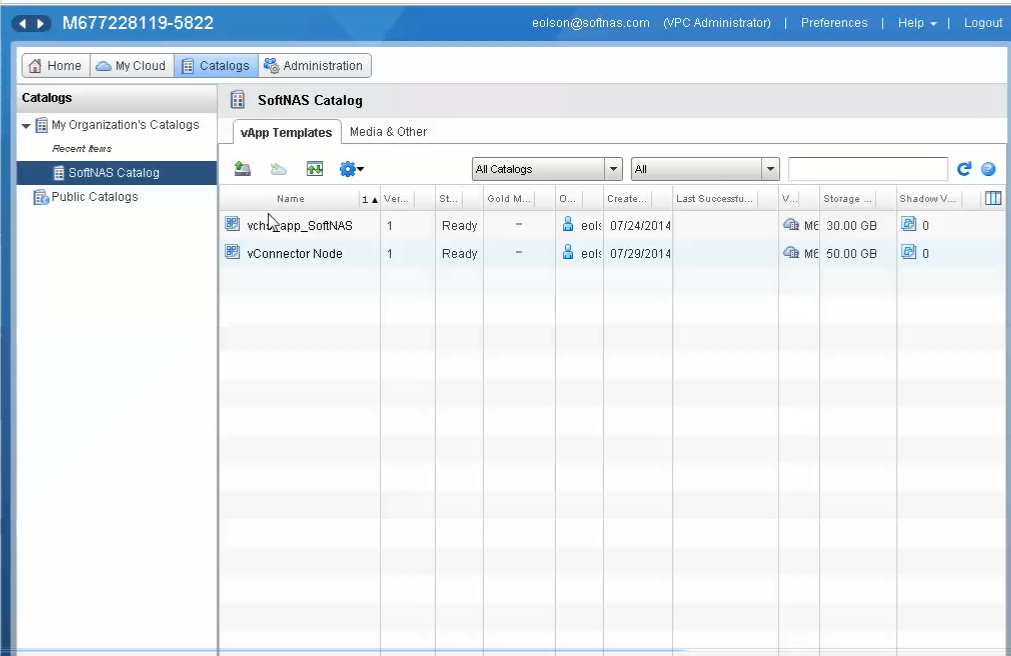
4. Click on the Upload vApp template button. This will prompt you to upload the OVF package from URL, or from your local machine.
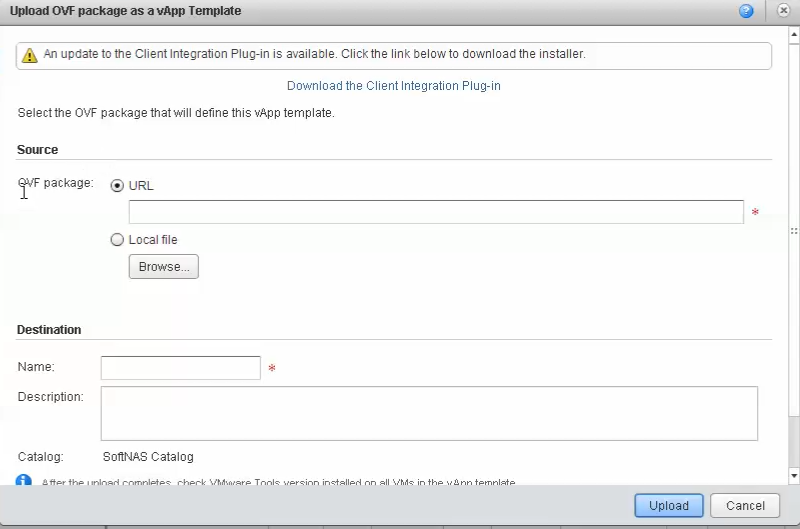
5. Provide the location of the OVF/OVA package, and click on Upload.
After you click on Upload, the vAPP is uploaded and will be made available from the My Catalog screen, when adding a new virtual machine. You can then continue the procedure, as if deploying from the VMware catalog.
Note: After the upload completes, ensure that you check the VMware Tools version installed on all VMs in the vApp Template.