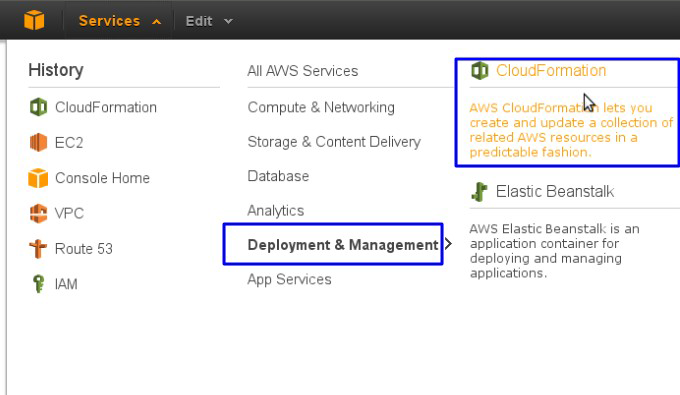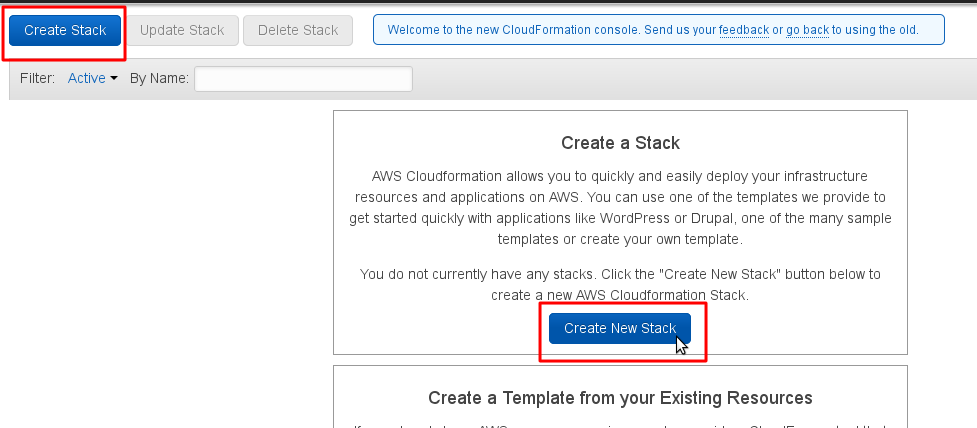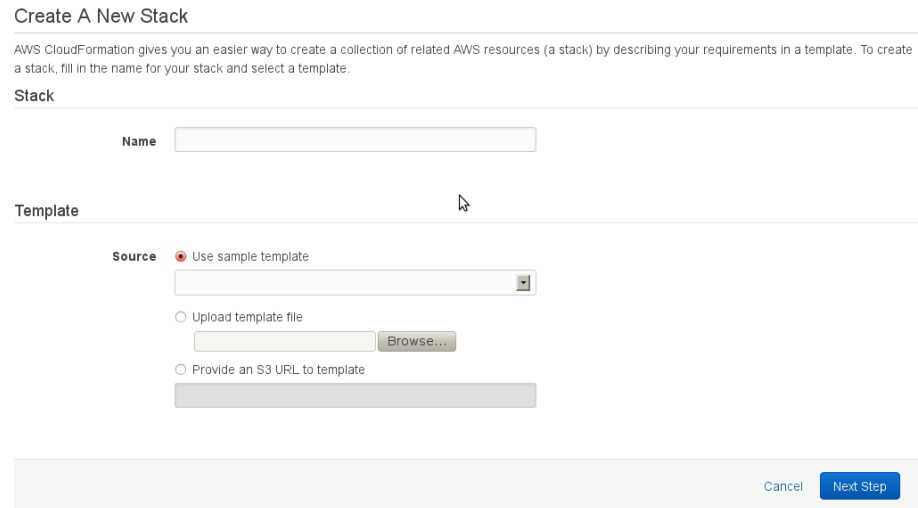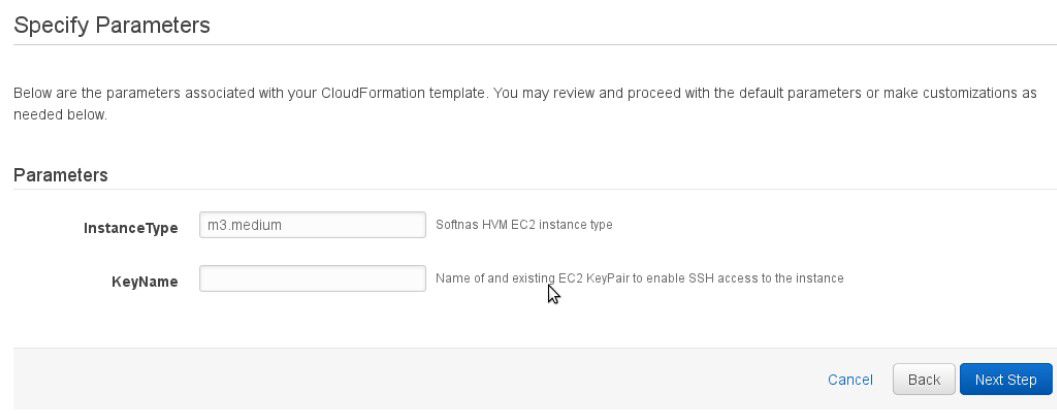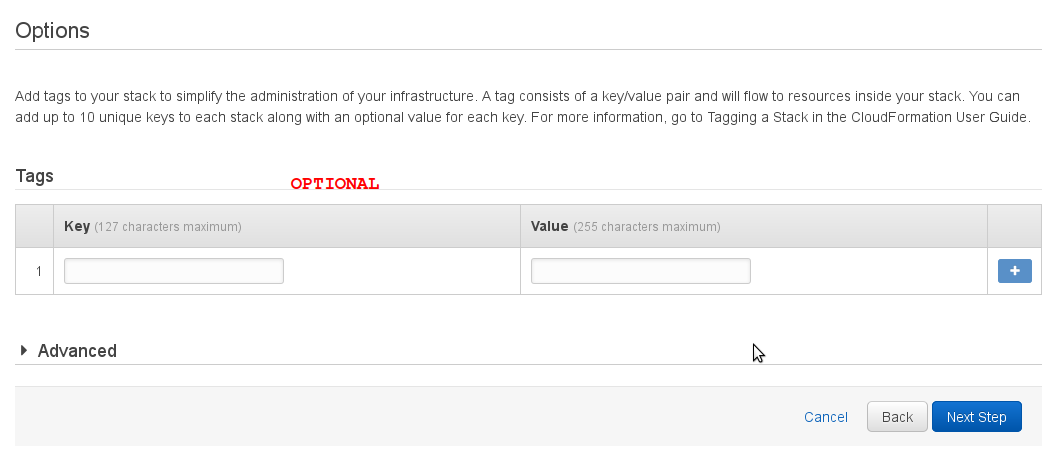AWS CloudFormation Templates
About the SoftNAS CloudFormation Templates
SoftNAS supports Amazon Web Services CloudFormation templates, which leverage the CLI, for fully automating storage deployment. Deployment and setup automation is especially helpful for DevOps to create repeatable processes for QA testing, benchmarking, development environment creation and production rollouts.
The CloudFormation templates shipped with SoftNAS are provided as working samples, to be modified and customized for each customers' particular needs and use cases. At a minimum, you must modify the templates to reference the SoftNAS AMI's that you plan to use; however, you will also want to modify the storage size, pool and volume names and other aspects to fit your particular needs. Note also that these templates are fairly basic. More advanced uses may involve making additional CLI calls to perform certain tasks; e.g., configuring replication between two SoftNAS instances.
There are two templates to choose from:
1.
SoftNAS-AWSCloudTemplate-Basic.json - for paravirtual machine (PVM) systems, use this template as a starting point (
view/download PVM template)
2.
Softnas-AWSCloudTemplateHVM.json - for hardware virtual machine (HVM) systems, start with this templ0ate (
view/download HVM template)
Using the SoftNAS CloudFormation Templates
Using AWS cloud formation templates, you can launch a SoftNAS instance with the following features:
1. Two EBS volumes with 50 GB each
2. Allocate and assign EIP to the instance
3. Mount the EBS volume with storage pool in RAID0 (striping) configuration
4. Enable CIFS and NFS shares
To begin, download the template using one of the links above. Modify the template to include the SoftNAS Pro or SoftNAS Cloud AMI ID, along with making any other customizations you may prefer.
To deploy the template, in the AWS console choose "Services", then "Deployment & Management" as shown below. Then choose "CloudFormation".
Select “Create Stack” and then click “Create New Stack”
You will get a screen like below which requests you to enter the 'Stack' name and Template
File. In template file option, select “upload” or provide “s3” path of the template file.
In the next “parameters” screen, enter the type of the instance ( t1.micro, m3.medium ... ) and
the available ssh key name. Note SSH key should already exist in your AWS account. If it's
not available create a Key and then proceed from here (otherwise instance launch will fail).
In the next screen, you can Tag the instance name and skip the advanced settings. Instance
tagging is optional as it's already tagged in template with the name “Softnas-CF”. Clicking “Next
Step” will take you to the final screen.
In the final screen, review the details and click “create” button to launch the instance. It will take
up to 5 minutes to fully deploy and start the SoftNAS instance using the CloudFormation template.